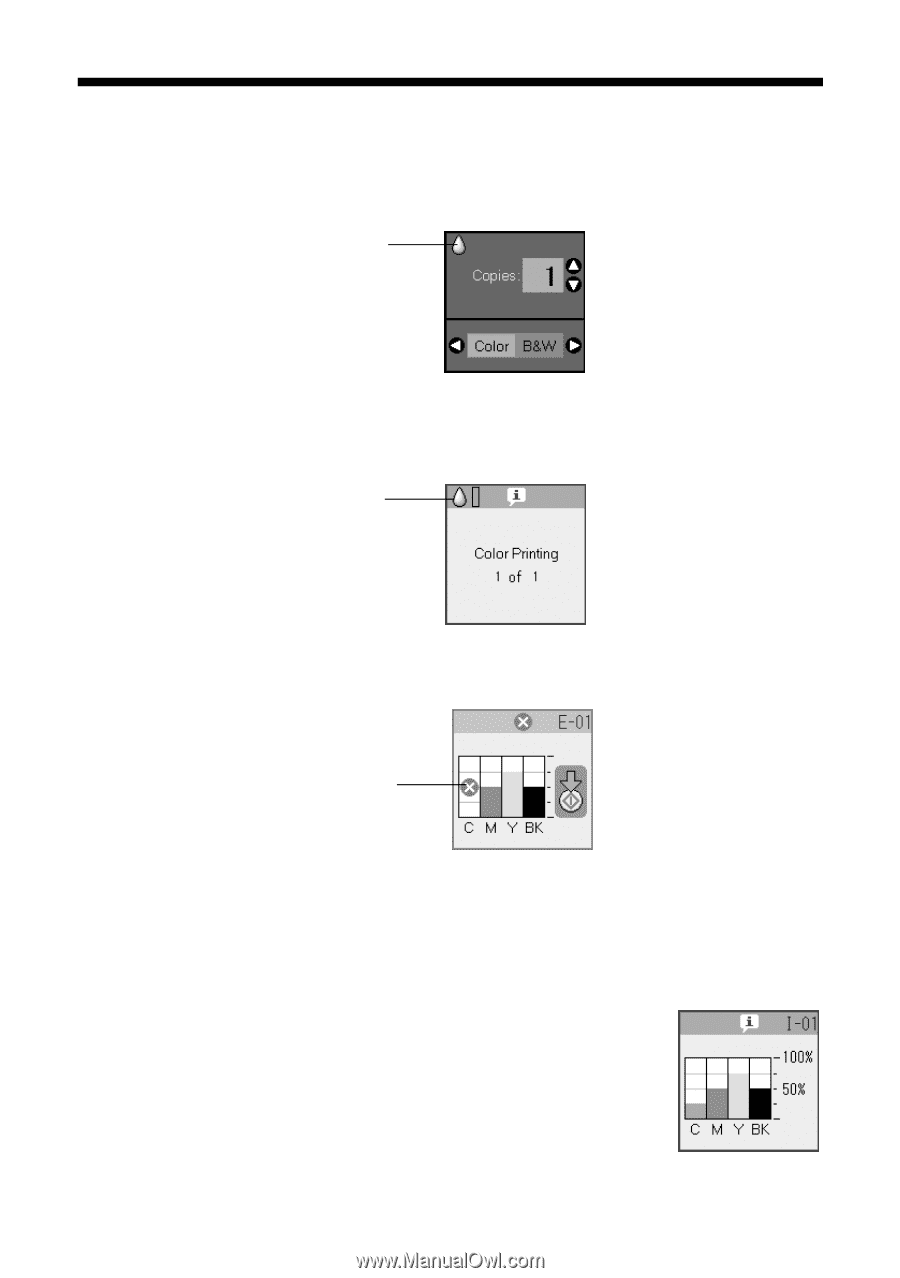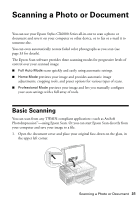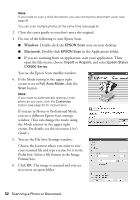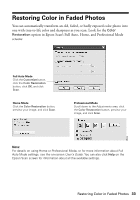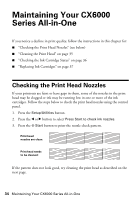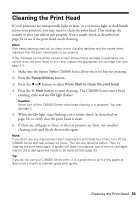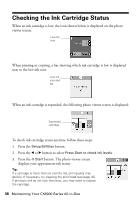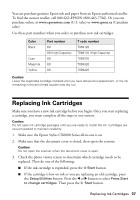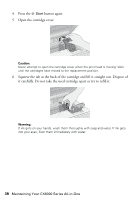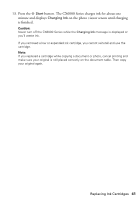Epson CX6000 Quick Reference Guide - Page 36
Checking the Ink Cartridge Status - print head
 |
UPC - 010343858992
View all Epson CX6000 manuals
Add to My Manuals
Save this manual to your list of manuals |
Page 36 highlights
Checking the Ink Cartridge Status When an ink cartridge is low, the icon shown below is displayed on the photo viewer screen: Low ink icon When printing or copying, a bar showing which ink cartridge is low is displayed next to the low ink icon: Low ink icon and bar When an ink cartridge is expended, the following photo viewer screen is displayed: Expended cartridge To check ink cartridge status anytime, follow these steps: 1. Press the Setup/Utilities button. 2. Press the l or r button to select Press Start to check ink levels. 3. Press the x Start button. The photo viewer screen displays your approximate ink status. Tip: If a cartridge is more than six months old, print quality may decline. If necessary, try cleaning the print head (see page 35). If printouts still do not look their best, you may need to replace the cartridge. 36 Maintaining Your CX6000 Series All-in-One