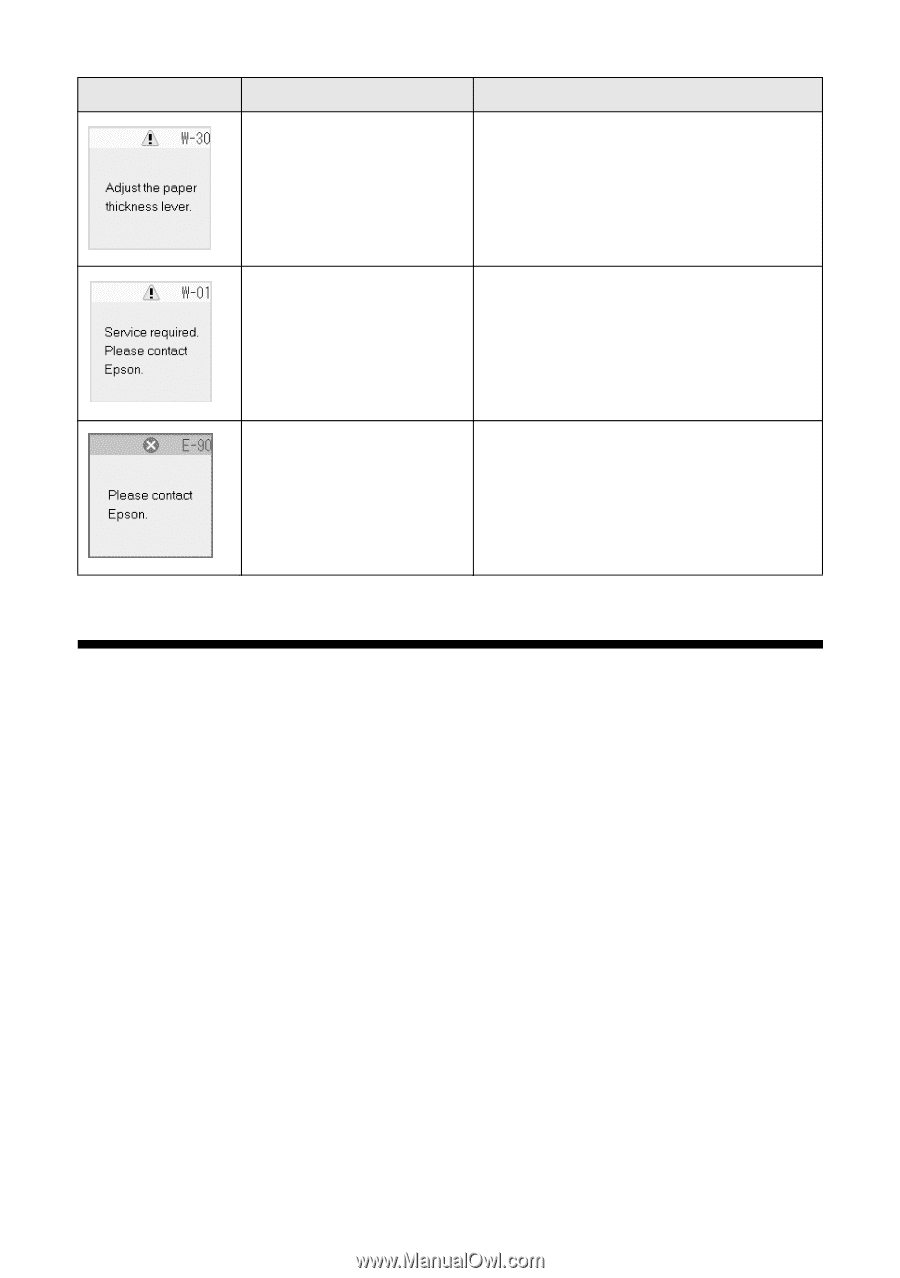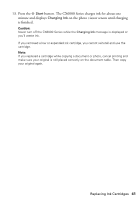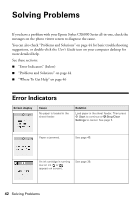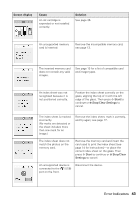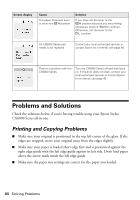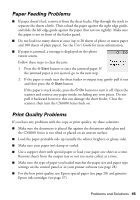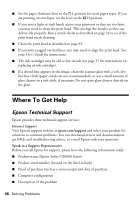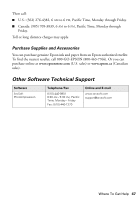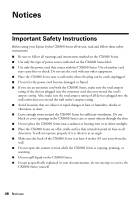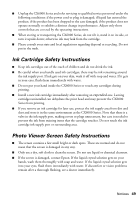Epson CX6000 Quick Reference Guide - Page 44
Problems and Solutions, Printing and Copying Problems - stylus problems
 |
UPC - 010343858992
View all Epson CX6000 manuals
Add to My Manuals
Save this manual to your list of manuals |
Page 44 highlights
Screen display Cause The paper thickness lever is set to the ^ H position. Solution If you have set the lever to the ^ H position because you are printing envelopes, press x Start to continue. Otherwise, set the lever to the m L position. An CX6000 Series part needs to be replaced. Contact your local authorized servicer or contact Epson for a referral; see page 46. There is a problem with the CX6000 Series. Turn the CX6000 Series off and then back on. If the error does not clear, contact your local authorized servicer or contact Epson for a referral; see page 46. Problems and Solutions Check the solutions below if you're having trouble using your Epson Stylus CX6000 Series all-in-one. Printing and Copying Problems ■ Make sure your original is positioned in the top left corner of the glass. If the edges are cropped, move your original away from the edges slightly. ■ Make sure your paper is loaded short edge first and is positioned against the right edge guide with the left edge guide against its left side. Don't load paper above the arrow mark inside the left edge guide. ■ Make sure the paper size settings are correct for the paper you loaded. 44 Solving Problems