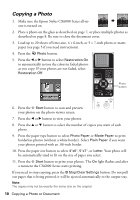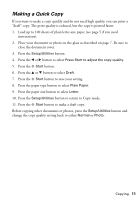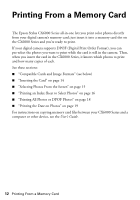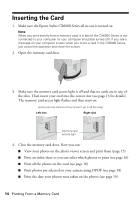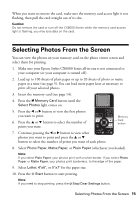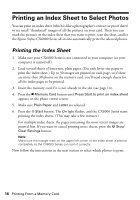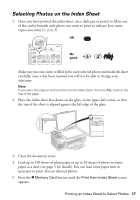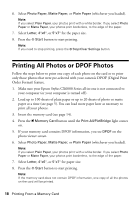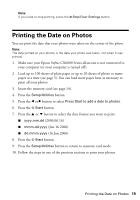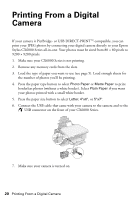Epson CX6000 Quick Reference Guide - Page 15
Selecting Photos From the Screen
 |
UPC - 010343858992
View all Epson CX6000 manuals
Add to My Manuals
Save this manual to your list of manuals |
Page 15 highlights
When you want to remove the card, make sure the memory card access light is not flashing, then pull the card straight out of its slot. Caution: Do not remove the card or turn off the CX6000 Series while the memory card access light is flashing; you may lose data on the card. Selecting Photos From the Screen You can view the photos on your memory card on the photo viewer screen and select them for printing. 1. Make sure your Epson Stylus CX6000 Series all-in-one is not connected to your computer (or your computer is turned off ). 2. Load up to 100 sheets of plain paper or up to 20 sheets of photo or matte paper at a time (see page 5). You can load more paper later as necessary to print all your selected photos. 3. Insert the memory card (see page 14). 4. Press the C Memory Card button until the Select Photos light comes on. 5. Press the l or r button to view the first photos you want to print. 6. Press the u or d button to select the number of prints you want. Memory Card button 7. Continue pressing the l or r button to view other photos you want to print and press the u or d button to select the number of prints you want of each photo. 8. Select Photo Paper, Matte Paper, or Plain Paper (whichever you loaded). Note: If you select Plain Paper, your photos print with a white border. If you select Photo Paper or Matte Paper, your photos print borderless, to the edge of the paper. 9. Select Letter, 4"x6", or 5"x7" for the paper size. 10. Press the x Start button to start printing. Note: If you need to stop printing, press the y Stop/Clear Settings button. Selecting Photos From the Screen 15