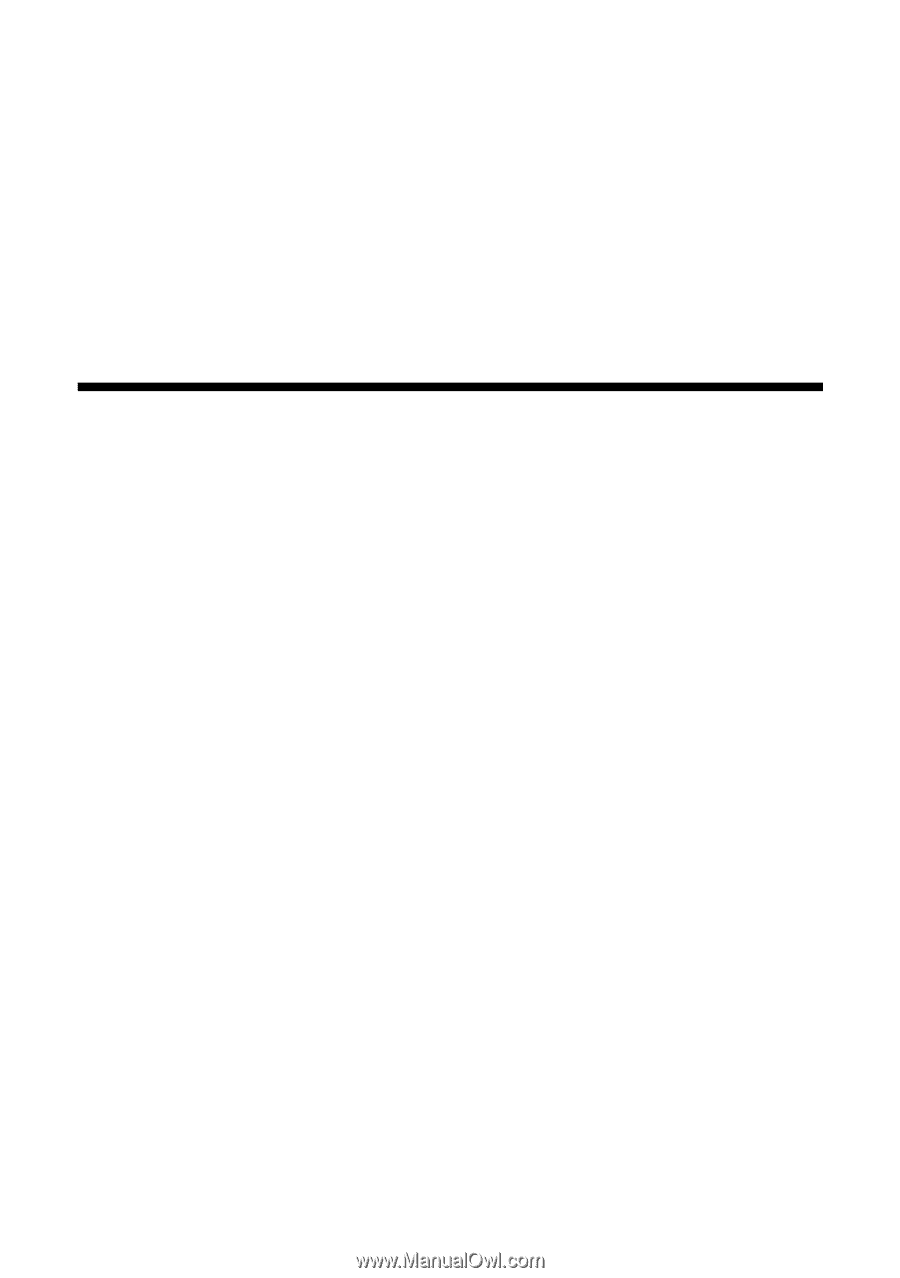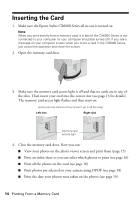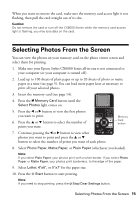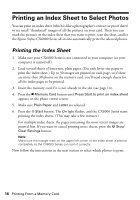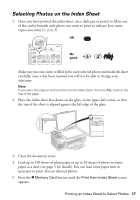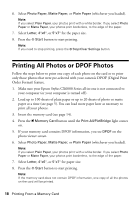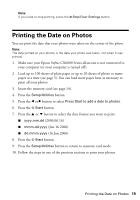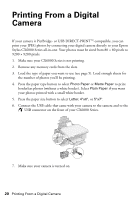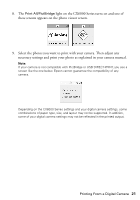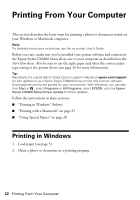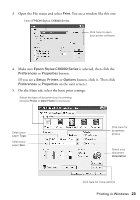Epson CX6000 Quick Reference Guide - Page 18
Printing All Photos or DPOF Photos - camera
 |
UPC - 010343858992
View all Epson CX6000 manuals
Add to My Manuals
Save this manual to your list of manuals |
Page 18 highlights
6. Select Photo Paper, Matte Paper, or Plain Paper (whichever you loaded). Note: If you select Plain Paper, your photos print with a white border. If you select Photo Paper or Matte Paper, your photos print borderless, to the edge of the paper. 7. Select Letter, 4"x6", or 5"x7" for the paper size. 8. Press the x Start button to start printing. Note: If you need to stop printing, press the y Stop/Clear Settings button. Printing All Photos or DPOF Photos Follow the steps below to print one copy of each photo on the card or to print only those photos that were pre-selected with your camera's DPOF (Digital Print Order Format) feature. 1. Make sure your Epson Stylus CX6000 Series all-in-one is not connected to your computer (or your computer is turned off ). 2. Load up to 100 sheets of plain paper or up to 20 sheets of photo or matte paper at a time (see page 5). You can load more paper later as necessary to print all your photos. 3. Insert the memory card (see page 14). 4. Press the C Memory Card button until the Print All/PictBridge light comes on. 5. If your memory card contains DPOF information, you see DPOF on the photo viewer screen. 6. Select Photo Paper, Matte Paper, or Plain Paper (whichever you loaded). Note: If you select Plain Paper, your photos print with a white border. If you select Photo Paper or Matte Paper, your photos print borderless, to the edge of the paper. 7. Select Letter, 4"x6", or 5"x7" for paper size. 8. Press the x Start button to start printing. Note: If the memory card does not contain DPOF information, one copy of all the photos on the card will be printed. 18 Printing From a Memory Card