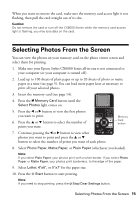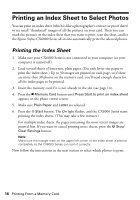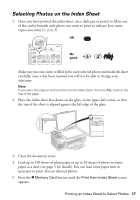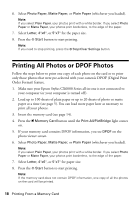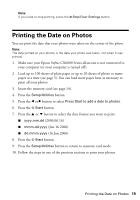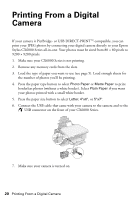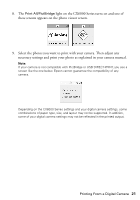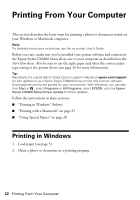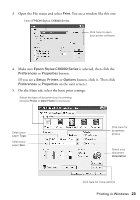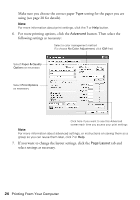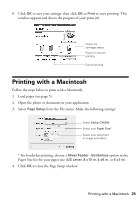Epson CX6000 Quick Reference Guide - Page 20
Printing From a Digital Camera
 |
UPC - 010343858992
View all Epson CX6000 manuals
Add to My Manuals
Save this manual to your list of manuals |
Page 20 highlights
Printing From a Digital Camera If your camera is PictBridge- or USB DIRECT-PRINT™-compatible, you can print your JPEG photos by connecting your digital camera directly to your Epson Stylus CX6000 Series all-in-one. Your photos must be sized from 80 × 80 pixels to 9200 × 9200 pixels. 1. Make sure your CX6000 Series is not printing. 2. Remove any memory cards from the slots. 3. Load the type of paper you want to use (see page 5). Load enough sheets for the number of photos you'll be printing. 4. Press the paper type button to select Photo Paper or Matte Paper to print borderless photos (without a white border). Select Plain Paper if you want your photos printed with a small white border. 5. Press the paper size button to select Letter, 4"x6", or 5"x7". 6. Connect the USB cable that came with your camera to the camera and to the USB connector on the front of your CX6000 Series. 7. Make sure your camera is turned on. 20 Printing From a Digital Camera