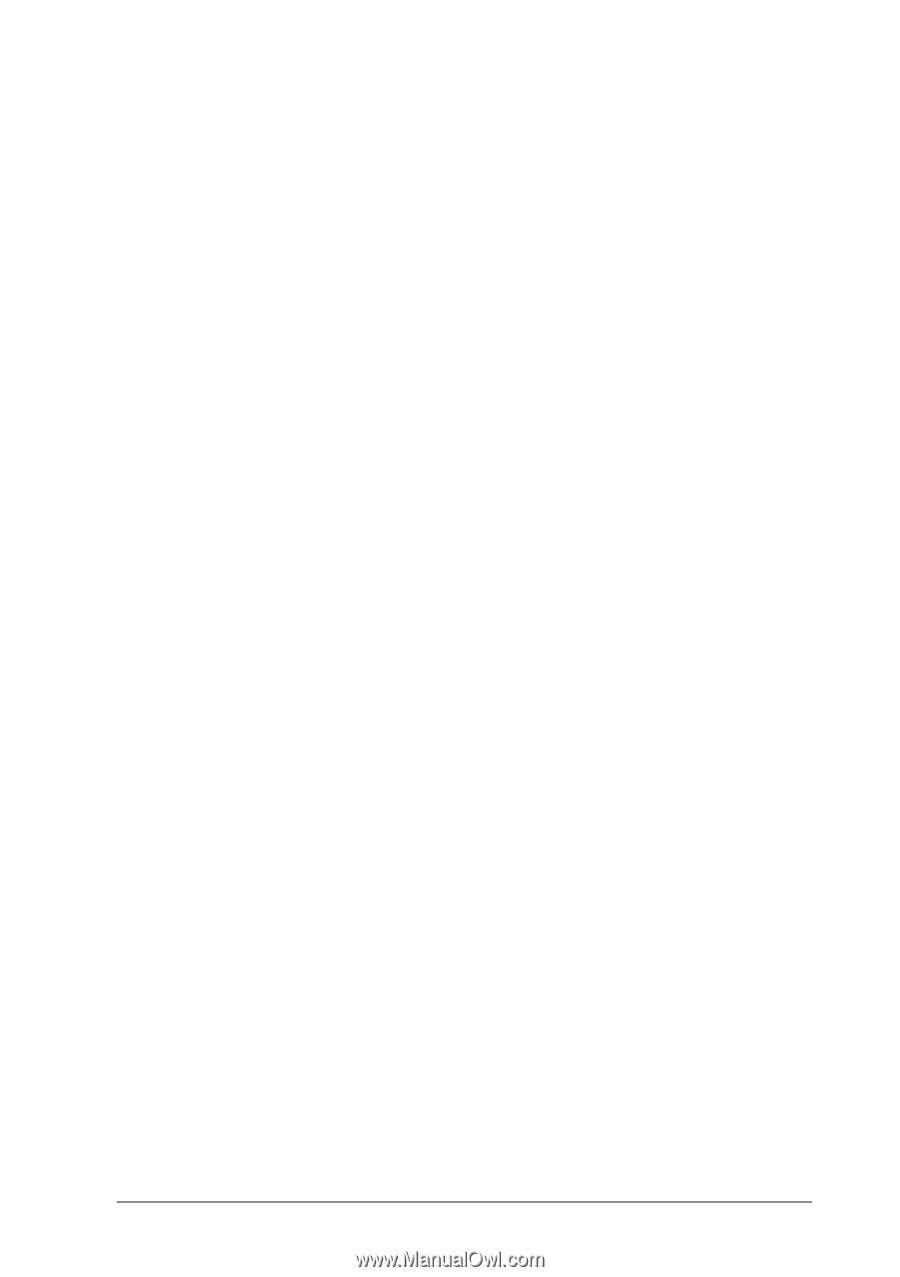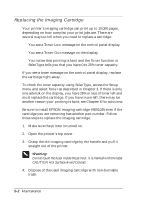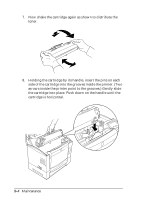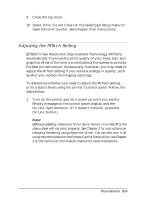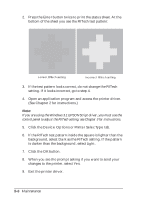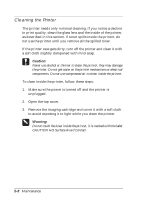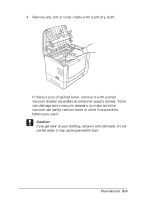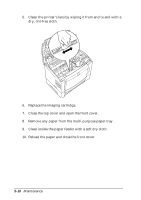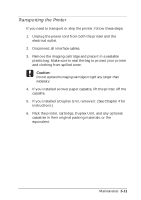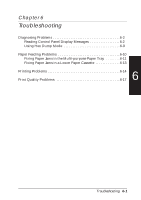Epson EPL-N2000 User Manual - Page 100
Device Options, Printer SelecType, Darkest, Light, Lightest, Medium
 |
View all Epson EPL-N2000 manuals
Add to My Manuals
Save this manual to your list of manuals |
Page 100 highlights
10. Now print a page from your application to check the print quality. If the quality is good, you're finished. If the quality needs further improvement, go to step 11. 11. Access the printer driver again and click Device Options or Printer SelecType. 12. Change the Toner Density setting to Dark or Darkest (if the RITech test pattern was too light) or Light or Lightest (if the test pattern was too dark). Note: If you are using the Windows 3.1 EPSONScript driver, you must use the control panel to adjust the Density setting; see Chapter 3 for instructions. 13. Click the OK button. 14. When you see the prompt asking if you want to send your changes to the printer, select Yes. 15. Exit the printer driver. 16. Print several pages from your application that contains text and graphics to check the print quality and make sure the Density setting is not too extreme. The RITech and Density settings you chose remain in effect even after you turn off your printer. Remember that the darker your Density setting the more toner you use, so change the setting back to Medium if you do not need dark printing later on. Maintenance 5-7