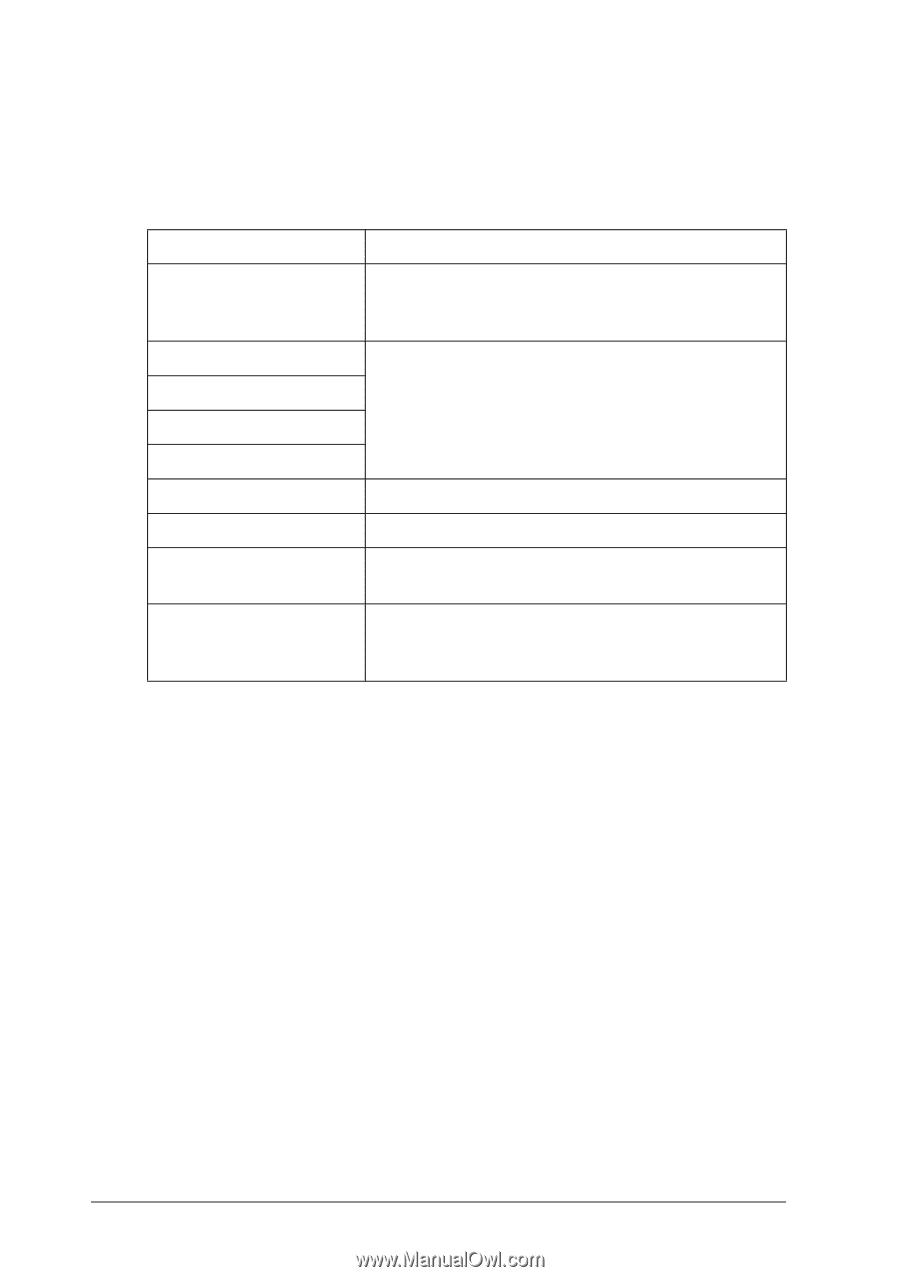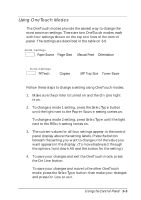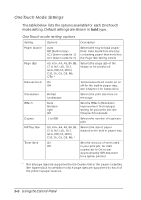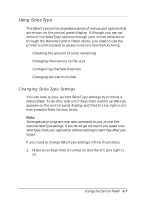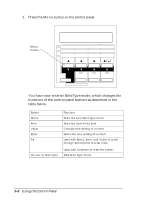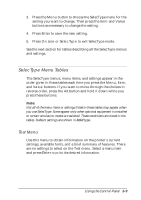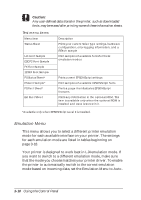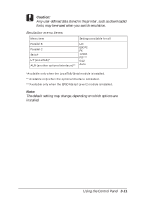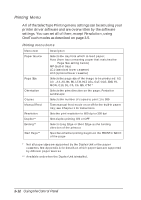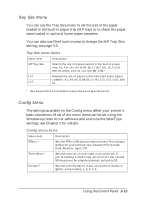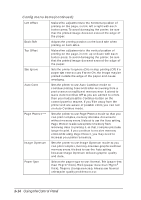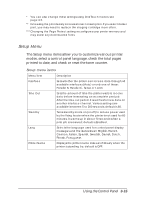Epson EPL-N2000 User Manual - Page 54
Emulation Menu, Caution
 |
View all Epson EPL-N2000 manuals
Add to My Manuals
Save this manual to your list of manuals |
Page 54 highlights
c Caution: Any user-defined data stored in the printer, such as downloaded fonts, may be erased after printing some of these information sheets. Test menu items Menu item Status Sheet LJ4 Font Sample ESCP2 Font Sample FX Font Sample 1239X Font Sample PS Status Sheet* PS Font Sample* PS Fact Sheet* Ext Fact Sheet Description Prints your current SelecType settings, hardware configuration, error logging information, and a RITech sample Print samples of available fonts for these emulation modes Prints current EPSONScript settings Print samples of available EPSONScript fonts Prints a page that illustrates EPSONScript features. Prints any information in the optional ROM. This item is available only when the optional ROM is installed and data is stored in it. *Available only when EPSONScript Level 2 is installed. Emulation Menu This menu allows you to select a different printer emulation mode for each available interface on your printer. The settings for each emulation mode are listed in tables beginning on page 3-18. Your printer is designed to work best in LJ4 emulation mode. If you want to switch to a different emulation mode, make sure that the mode you choose matches your printer driver. To enable the printer to automatically switch to the correct emulation mode based on incoming data, set the Emulation Menu to Auto. 3-10 Using the Control Panel