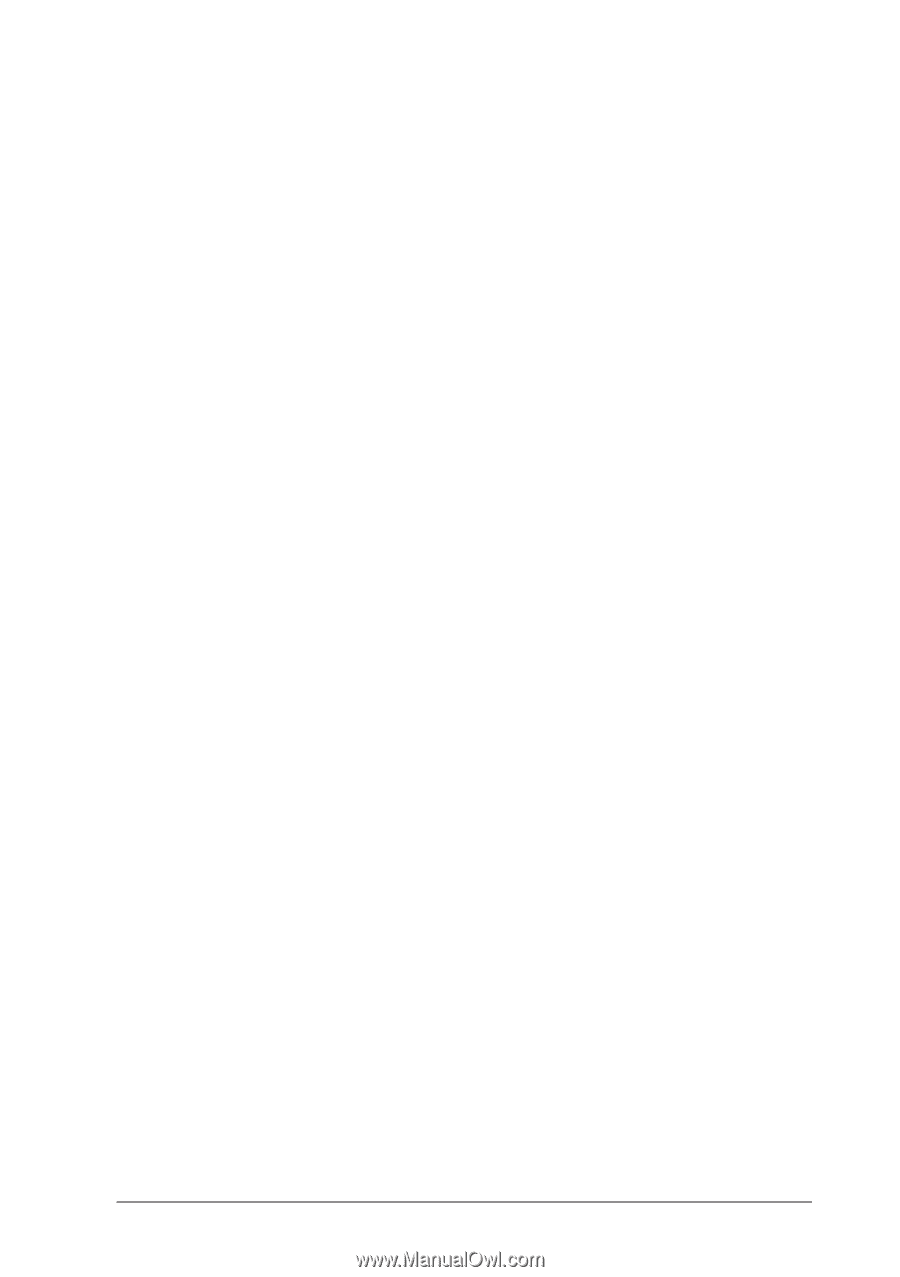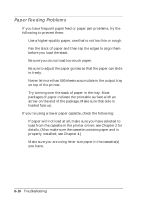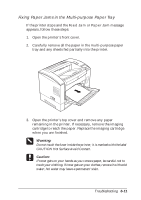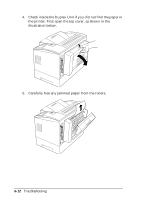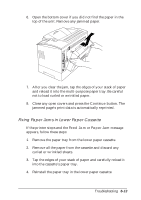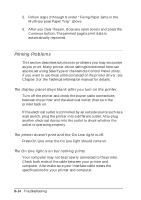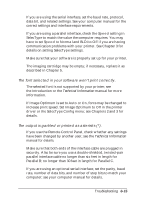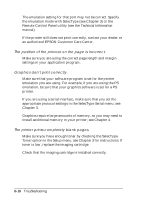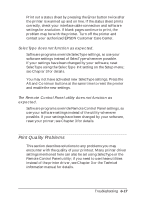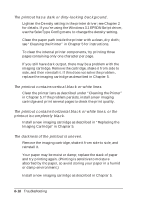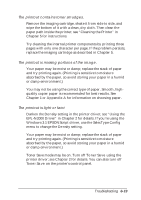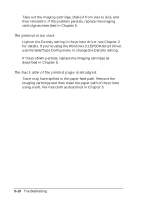Epson EPL-N2000 User Manual - Page 119
The font selected in your software won't print correctly., The output is garbled or printed
 |
View all Epson EPL-N2000 manuals
Add to My Manuals
Save this manual to your list of manuals |
Page 119 highlights
If you are using the serial interface, set the baud rate, protocol, data bit, and related settings. See your computer manual for the correct settings and interface requirements. If you are using a parallel interface, check the Speed setting in SelecType to match the value the computer requires. You may have to set Speed to Normal and Bi-Di to Off if you are having communication problems with your printer. See Chapter 3 for details on setting SelecType settings. Make sure that your software is properly set up for your printer. The imaging cartridge may be empty; if necessary, replace it as described in Chapter 5. The font selected in your software won't print correctly. The selected font is not supported by your printer; see the Introduction or the Technical Information manual for more information. If Image Optimum is set to Auto or On, fonts may be changed to increase print speed. Set Image Optimum to Off in the printer driver or the SelecType Config menu; see Chapters 2 and 3 for details. The output is garbled or printed as asterisks (*). If you use the Remote Control Panel, check whether any settings have been changed by another user; see the Technical Information manual for details. Make sure that both ends of the interface cable are plugged in securely. Also be sure you use a double-shielded, twisted-pair parallel interface cable no longer than six feet in length for Parallel B; no longer than 30 feet in length for Parallel C. If you are using an optional serial interface, set the parity, baud rate, number of data bits, and number of stop bits to match your computer; see your computer manual for details. Troubleshooting 6-15