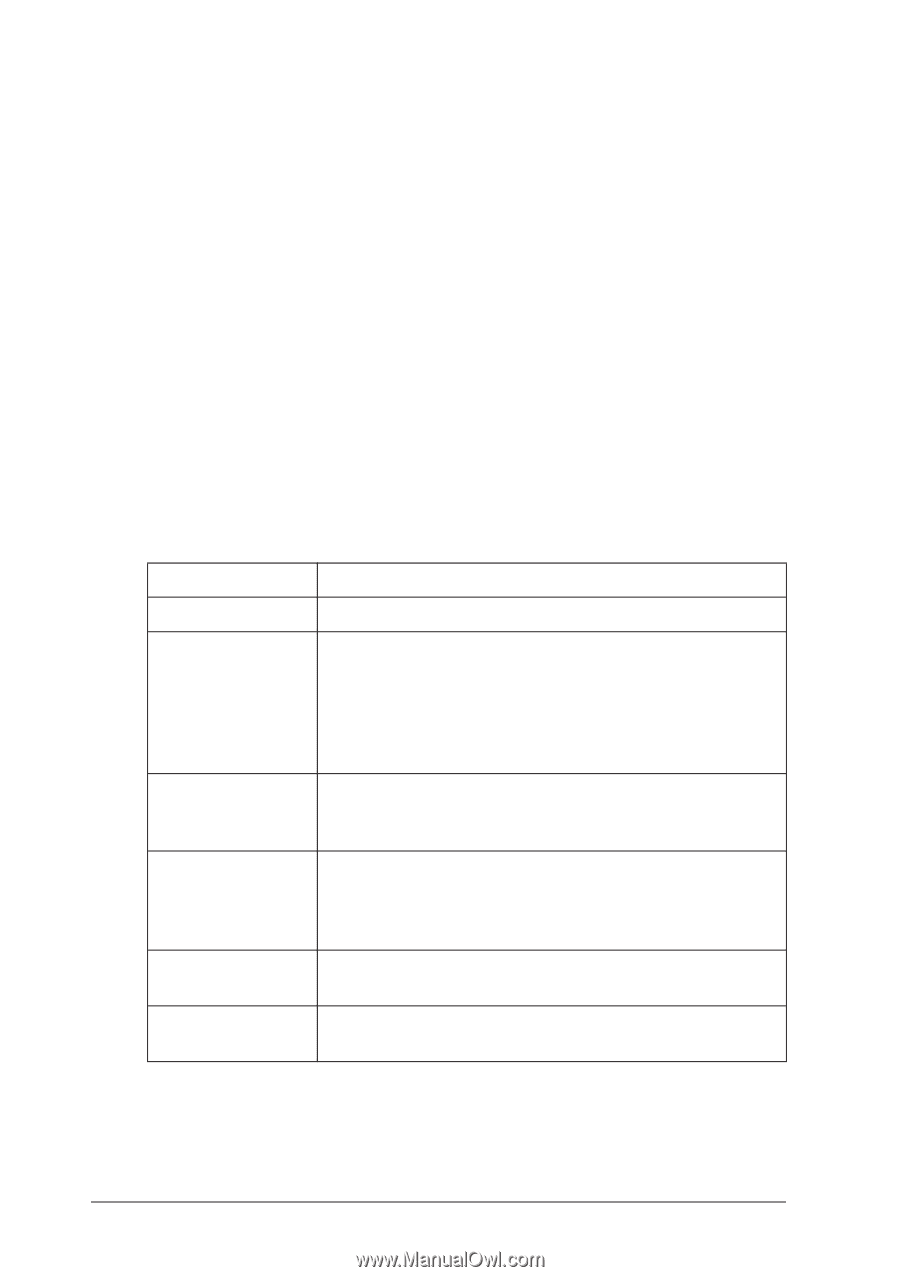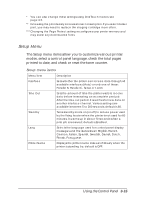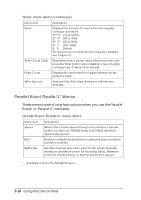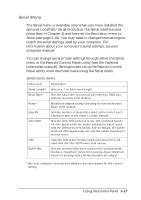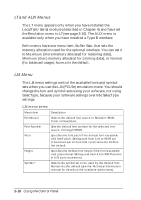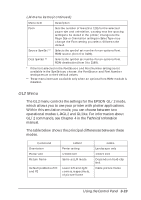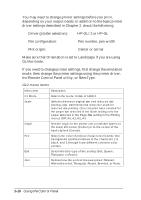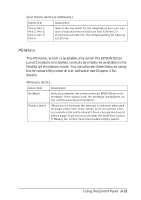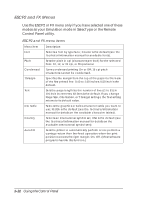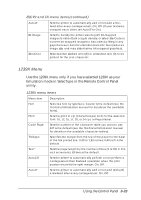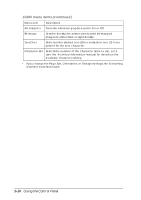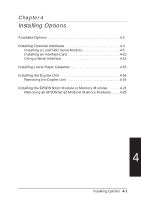Epson EPL-N2000 User Manual - Page 64
the Remote Control Panel utility, or SelecType., HP-GL/2 or HP-GL
 |
View all Epson EPL-N2000 manuals
Add to My Manuals
Save this manual to your list of manuals |
Page 64 highlights
You may need to change printer settings before you print, depending on your output needs. In addition to the basic printer driver settings described in Chapter 2, check the following: t Driver (plotter selection): HP-GL/2 or HP-GL t Pen configuration: Pen number, pen width t Plot origin: Center or corner Make sure that Orientation is set to Landscape if you are using GLlike mode. If you need to change printer settings, first change the emulation mode, then change the printer settings using the printer driver, the Remote Control Panel utility, or SelecType. GL2 menu items Menu item Description GL Mode Selects the mode: GLlike of LJ4GL2. Scale Switches between original size and reduced size printing; also, determines the reduction scale for reduced size printing. (You can print data created for the paper size selected in the Scale setting onto the paper selected in the Page Size setting in the Printing menu.) OFF, A0, A1, A2, A3. Origin Sets the origin for the plotter-unit coordinate system to the lower left corner (Corner) or to the center of the hard-clip limit (Center). Pen Selects the color of printed characters; 0 is white (the background is printed instead of the character) 1 is black, and 2 through 6 are different colors for color printers. End Determines the type of line ending: Butt, Square, Triangular, or Round. Join Defines how the ends of lines are joined: Mitered, Miteredbeveled, Triangular, Round, Beveled, or None. 3-20 Using the Control Panel