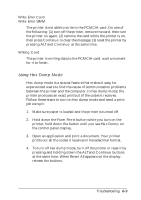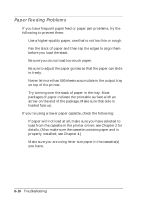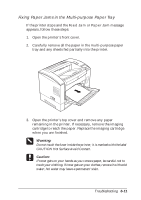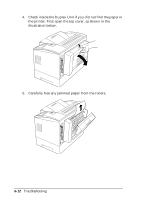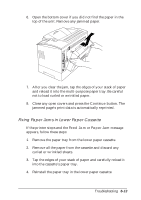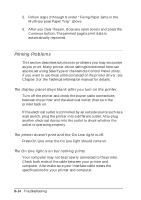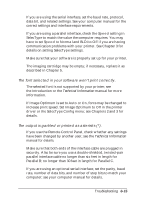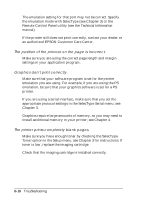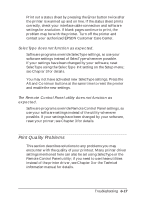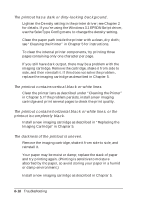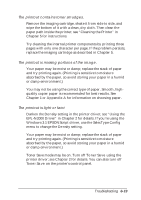Epson EPL-N2000 User Manual - Page 118
Printing Problems, The display panel stays blank after you turn on the printer.
 |
View all Epson EPL-N2000 manuals
Add to My Manuals
Save this manual to your list of manuals |
Page 118 highlights
5. Follow steps 3 through 6 under "Fixing Paper Jams in the Multi-purpose Paper Tray" above. 6. After you clear the jam, close any open covers and press the Continue button. The jammed page's print data is automatically reprinted. Printing Problems This section describes solutions to problems you may encounter as you print. Many printer driver settings mentioned here can also be set using SelecType or the Remote Control Panel utility; if you want to use these utilities instead of the printer driver, see Chapter 3 or the Technical Information manual for details. The display panel stays blank after you turn on the printer. Turn off the printer and check the power cable connections between the printer and the electrical outlet; then turn the printer back on. If the electrical outlet is controlled by an outside source such as a wall switch, plug the printer into a different outlet. Also plug another electrical device into the outlet to check whether the outlet is operating properly. The printer doesn't print and the On Line light is off. Press On Line once; the On Line light should come on. The On Line light is on but nothing prints. Your computer may not be properly connected to the printer. Check both ends of the cable between your printer and computer. Also make sure your interface cable meets the specifications for your printer and computer. 6-14 Troubleshooting