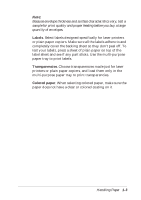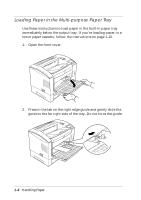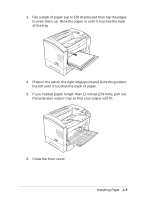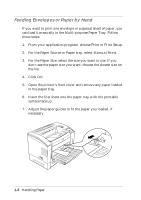Epson EPL-N2000 User Manual - Page 28
Printing on Custom-size Paper, Paper, Long Edge, Print, Duplex Off.
 |
View all Epson EPL-N2000 manuals
Add to My Manuals
Save this manual to your list of manuals |
Page 28 highlights
2. From your application program, access the printer driver. (See Chapter 2 for instructions.) 3. Click the Paper tab. 4. Turn the Duplexing option ON. 5. Select either Long Edge or Short Edge for the Duplexing setting, depending on whether you plan to bind your document at the top or the left side. 6. Select either Front Page or Back Page for the Start On option to specify whether printing starts on the front or back of the first page. 7. Click OK to save your settings and exit the printer driver. 8. Select the Print command in your application program to send the print job. When you're finished printing your two-sided document, access the printer driver and change the Duplexing setting back to Duplex Off. Printing on Custom-size Paper If you need to print on paper that is a different size from those available in the printer driver, you can create a custom paper size. Then you can select it from the Paper Format list and use it to print whenever you want. Follow these steps to print on custom-size paper with the EPL-N2000 driver: 1. Load the custom-size paper in your printer. 2. From your application program, access the printer driver. (See Chapter 2 for instructions.) 1-8 Handling Paper