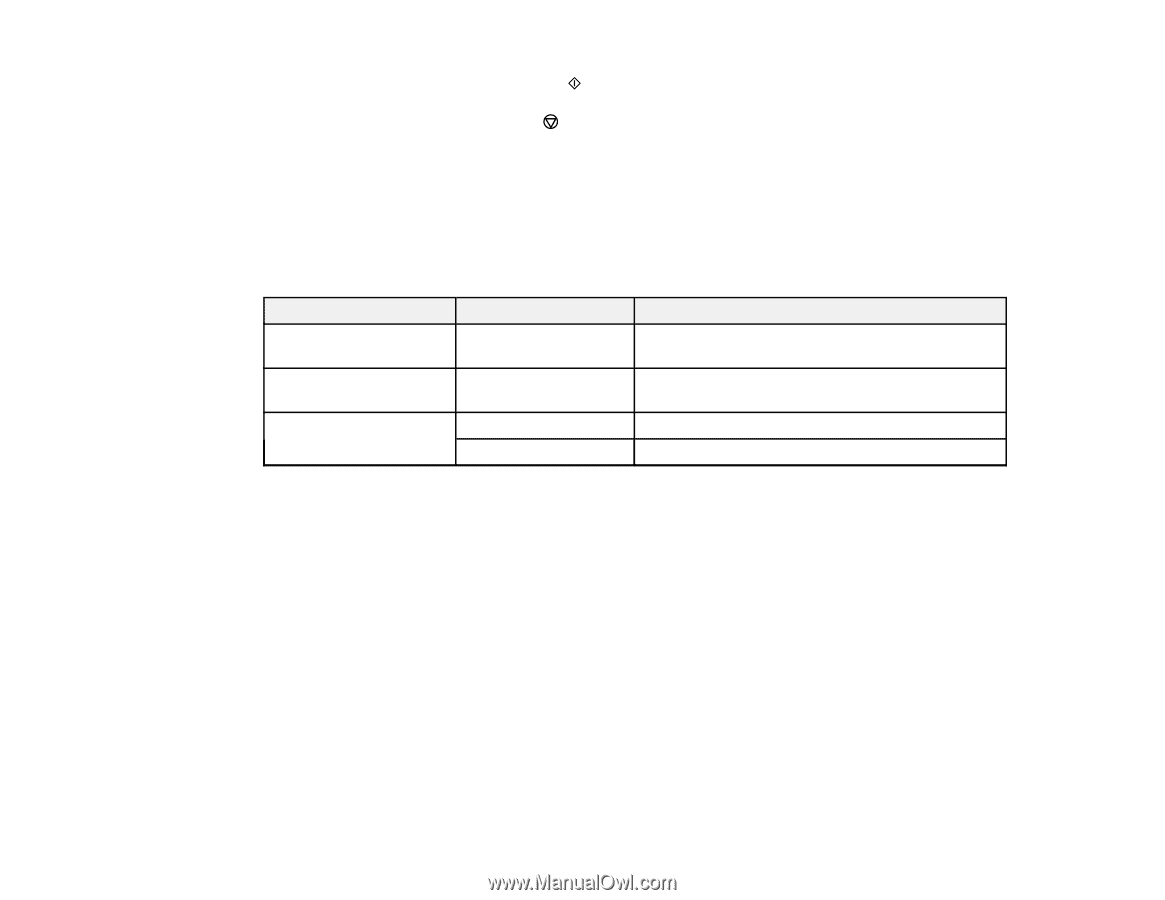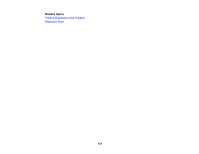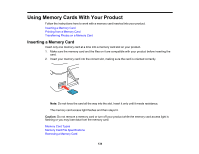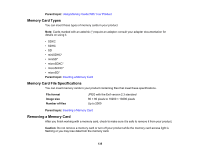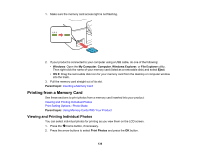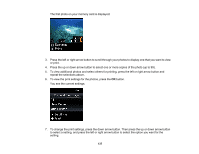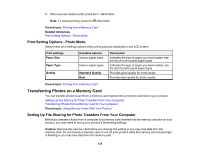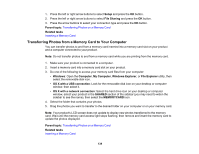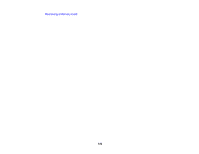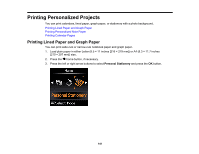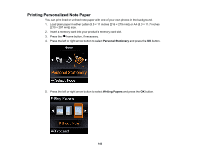Epson ET-2550 User Manual - Page 138
Print Setting Options - Photo Mode, Transferring Photos on a Memory Card
 |
View all Epson ET-2550 manuals
Add to My Manuals
Save this manual to your list of manuals |
Page 138 highlights
8. When you are ready to print, press the start button. Note: To cancel printing, press the stop button. Parent topic: Printing from a Memory Card Related references Print Setting Options - Photo Mode Print Setting Options - Photo Mode Select these print settings options when printing photos displayed on the LCD screen. Print settings Paper Size Paper Type Quality Available options Various paper sizes Various paper types Standard Quality Best Description Indicates the size of paper you have loaded; see the list of control panel paper types Indicates the type of paper you have loaded; see the list of control panel paper types Provides good quality for most copies Provides best quality for photo copies Parent topic: Printing from a Memory Card Transferring Photos on a Memory Card You can transfer photos to and from a memory card inserted into a memory card slot on your product. Setting Up File Sharing for Photo Transfers From Your Computer Transferring Photos from a Memory Card to Your Computer Parent topic: Using Memory Cards With Your Product Setting Up File Sharing for Photo Transfers From Your Computer Before you transfer photos from a computer to a memory card inserted into the memory card slot on your product, you may need to set up your product's file sharing settings. Caution: Remove the memory card before you change this setting or you may lose data from the memory card. Do not remove a memory card or turn off your product while the memory card access light is flashing or you may lose data from the memory card. 138