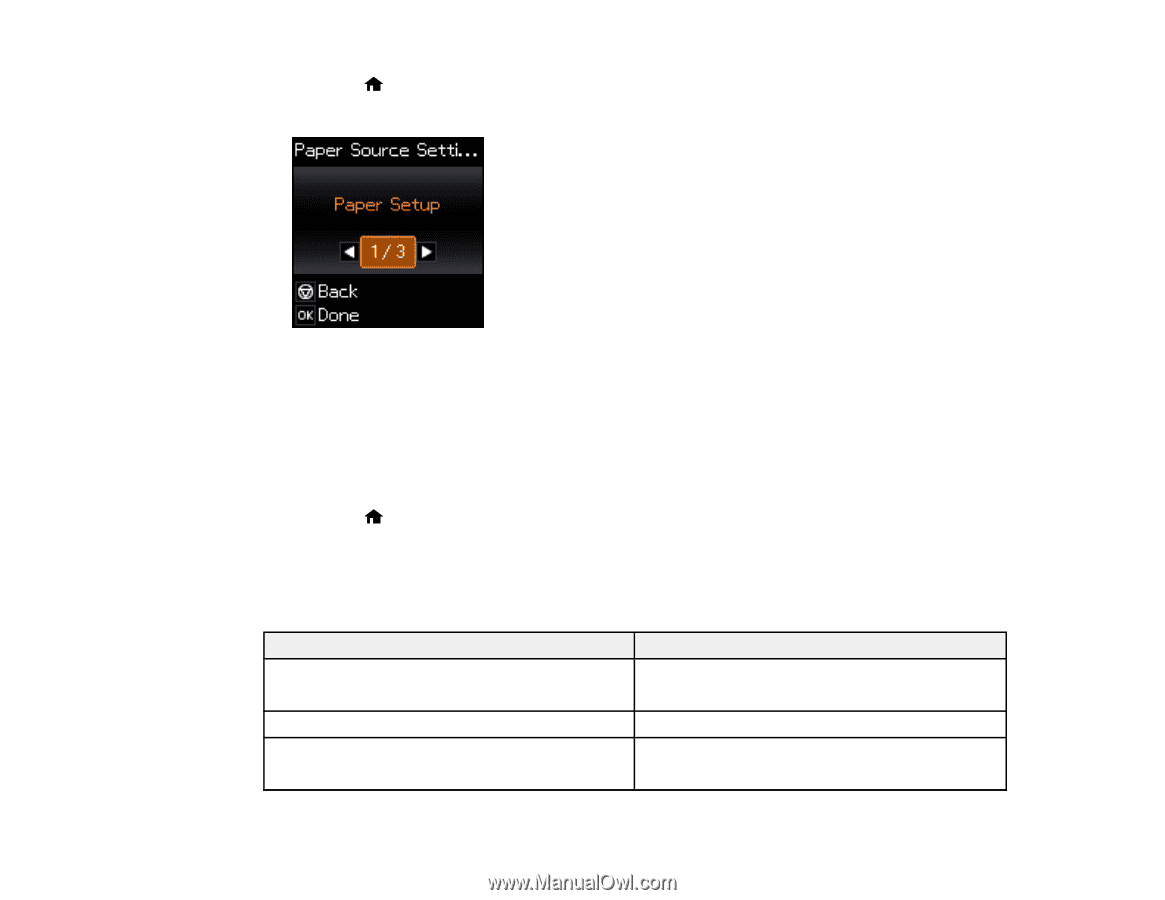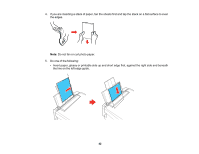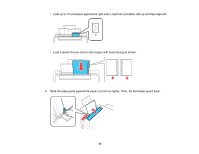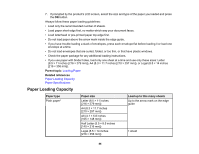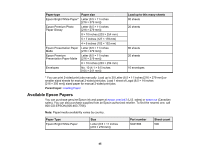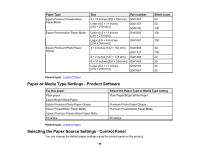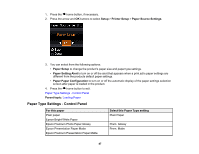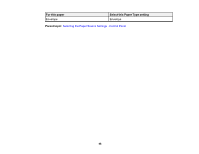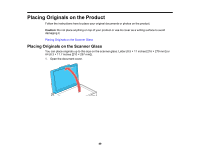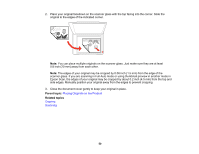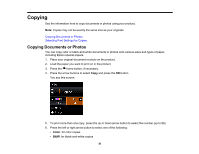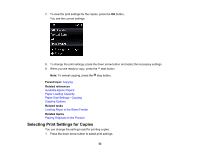Epson ET-2550 User Manual - Page 47
Paper Type Settings - Control Panel, Select this Paper Type setting
 |
View all Epson ET-2550 manuals
Add to My Manuals
Save this manual to your list of manuals |
Page 47 highlights
1. Press the home button, if necessary. 2. Press the arrow and OK buttons to select Setup > Printer Setup > Paper Source Settings. 3. You can select from the following options: • Paper Setup to change the product's paper size and paper type settings. • Paper Setting Alert to turn on or off the alert that appears when a print job's paper settings are different from the products default paper settings. • Paper Paper Configuration to turn on or off the automatic display of the paper settings selection screen after paper is loaded in the product. 4. Press the home button to exit. Paper Type Settings - Control Panel Parent topic: Loading Paper Paper Type Settings - Control Panel For this paper Plain paper Epson Bright White Paper Epson Premium Photo Paper Glossy Epson Presentation Paper Matte Epson Premium Presentation Paper Matte Select this Paper Type setting Plain Paper Prem. Glossy Prem. Matte 47