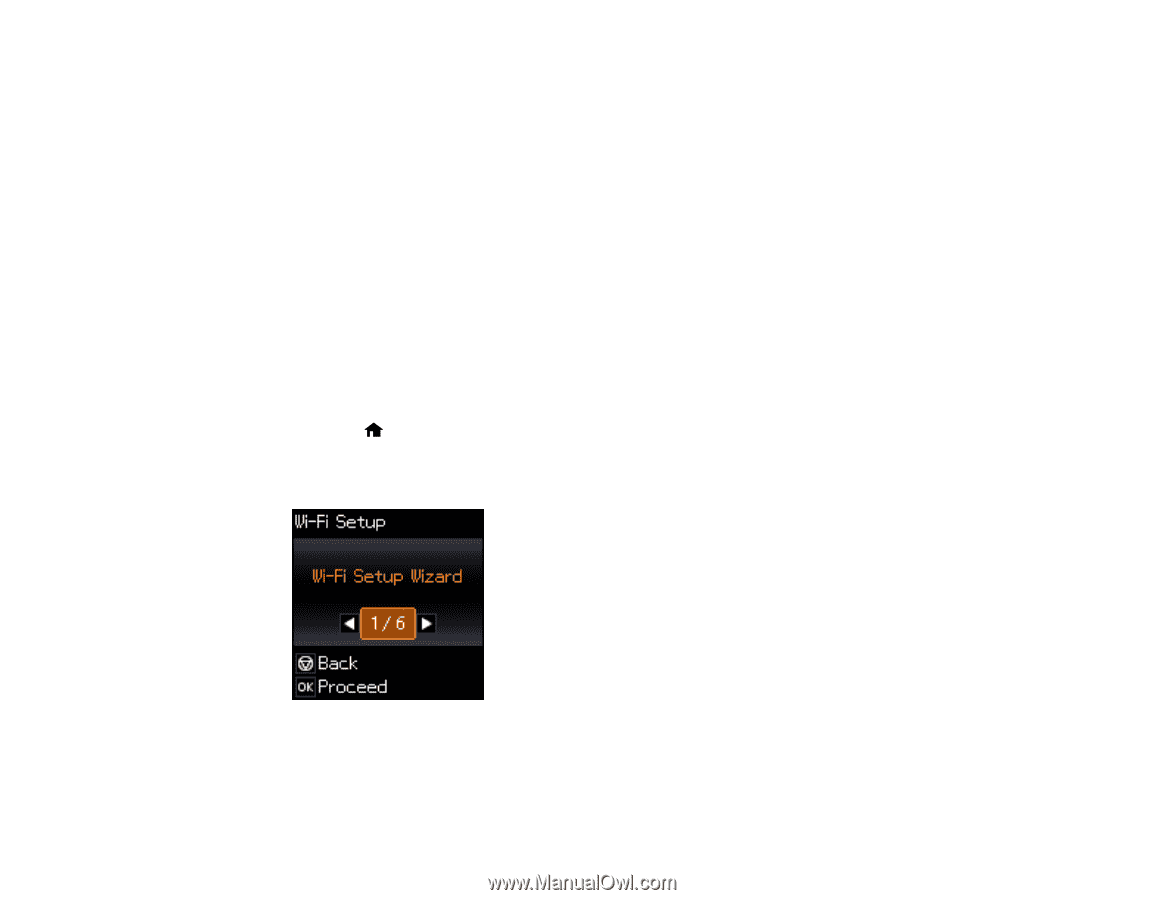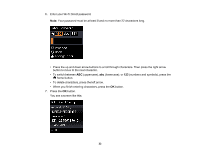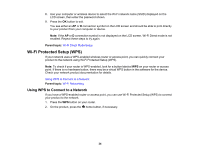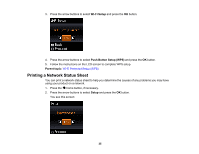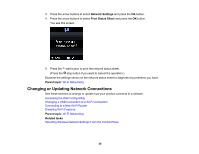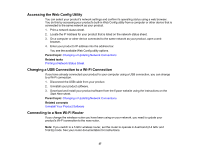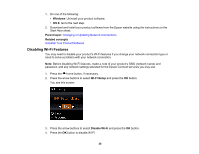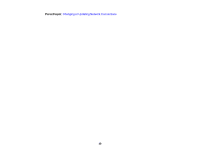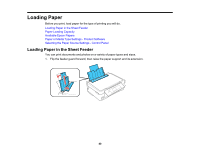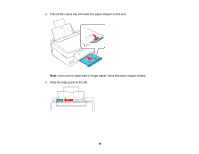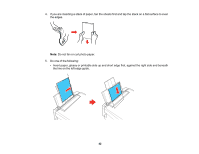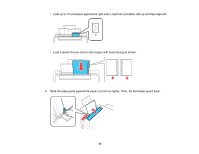Epson ET-2550 User Manual - Page 38
Disabling Wi-Fi Features, Windows, Parent topic, Related concepts, Wi-Fi Setup, Disable Wi-Fi
 |
View all Epson ET-2550 manuals
Add to My Manuals
Save this manual to your list of manuals |
Page 38 highlights
1. Do one of the following: • Windows: Uninstall your product software. • OS X: Go to the next step. 2. Download and install your product software from the Epson website using the instructions on the Start Here sheet. Parent topic: Changing or Updating Network Connections Related concepts Uninstall Your Product Software Disabling Wi-Fi Features You may need to disable your product's Wi-Fi features if you change your network connection type or need to solve a problem with your network connection. Note: Before disabling Wi-Fi features, make a note of your product's SSID (network name) and password, and any network settings selected for the Epson Connect services you may use. 1. Press the home button, if necessary. 2. Press the arrow buttons to select Wi-Fi Setup and press the OK button. You see this screen: 3. Press the arrow buttons to select Disable Wi-Fi and press the OK button. 4. Press the OK button to disable Wi-Fi. 38