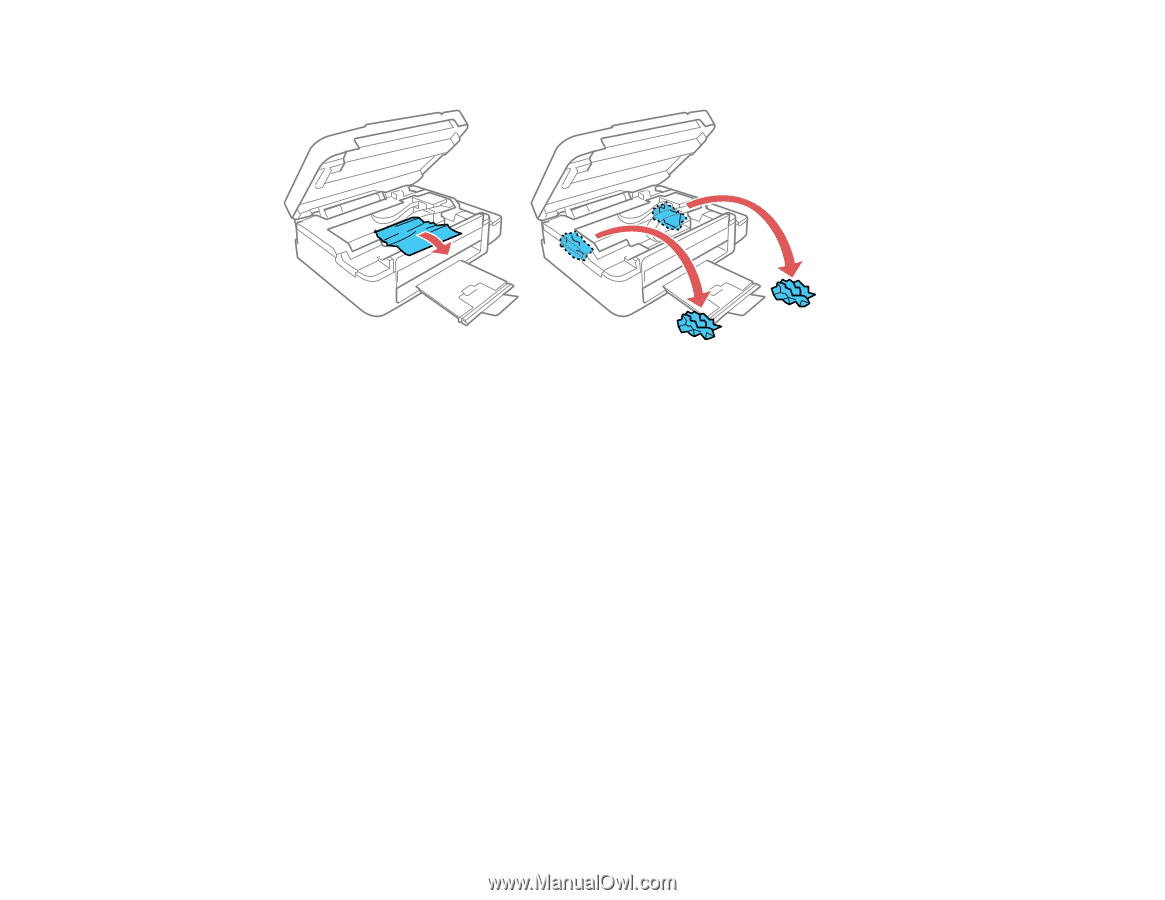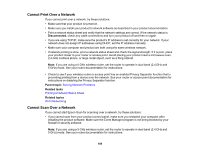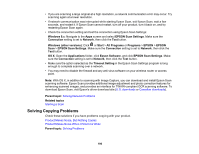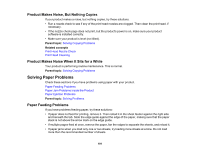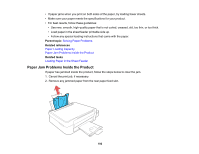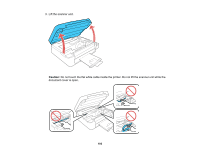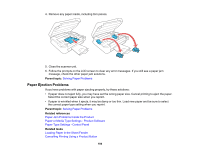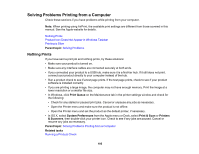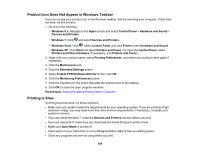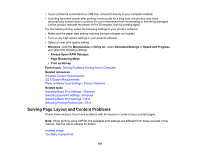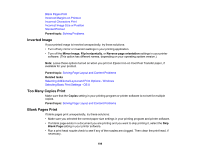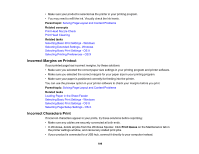Epson ET-2550 User Manual - Page 194
Paper Ejection Problems, Paper or Media Type Settings - Product Software
 |
View all Epson ET-2550 manuals
Add to My Manuals
Save this manual to your list of manuals |
Page 194 highlights
4. Remove any paper inside, including torn pieces. 5. Close the scanner unit. 6. Follow the prompts on the LCD screen to clear any error messages. If you still see a paper jam message, check the other paper jam solutions. Parent topic: Solving Paper Problems Paper Ejection Problems If you have problems with paper ejecting properly, try these solutions: • If paper does not eject fully, you may have set the wrong paper size. Cancel printing to eject the paper. Select the correct paper size when you reprint. • If paper is wrinkled when it ejects, it may be damp or too thin. Load new paper and be sure to select the correct paper type setting when you reprint. Parent topic: Solving Paper Problems Related references Paper Jam Problems Inside the Product Paper or Media Type Settings - Product Software Paper Type Settings - Control Panel Related tasks Loading Paper in the Sheet Feeder Cancelling Printing Using a Product Button 194