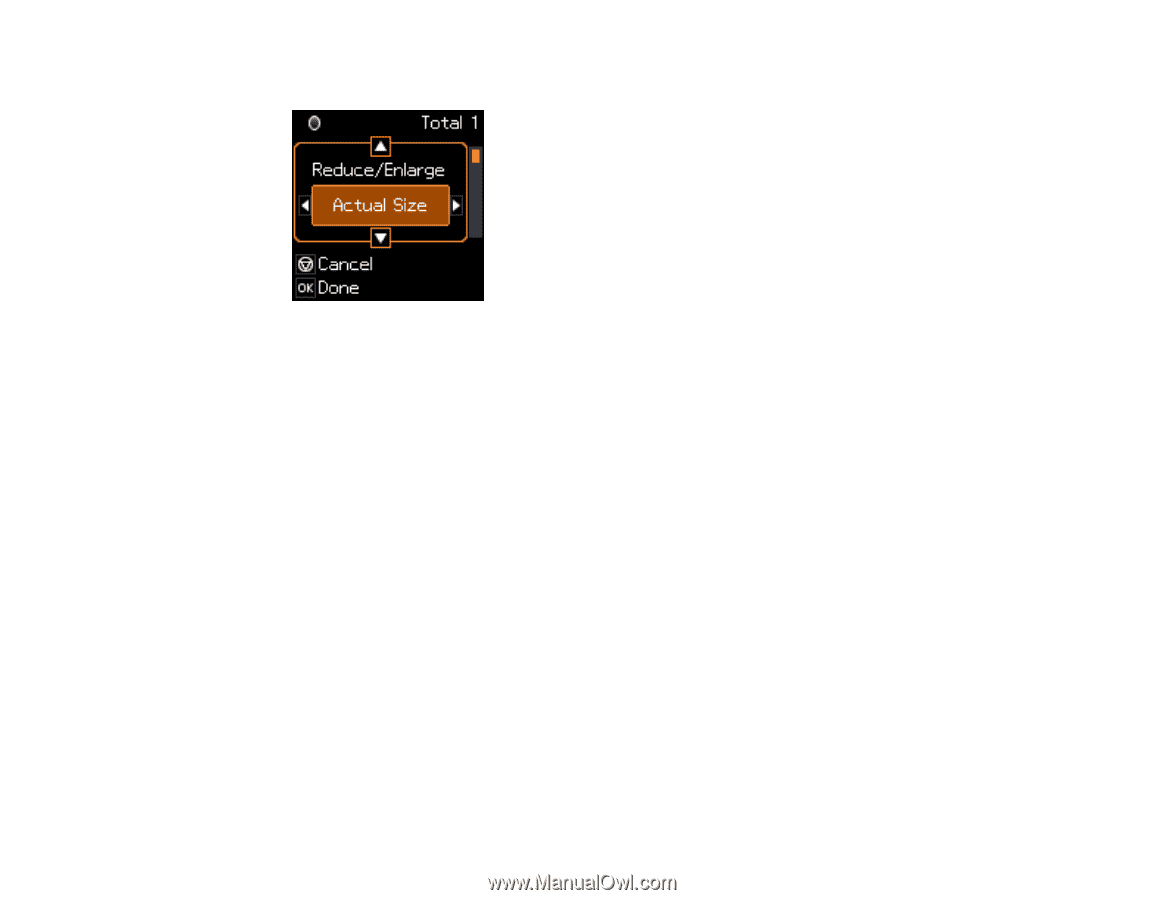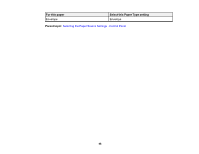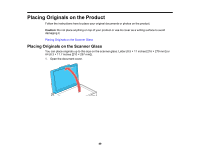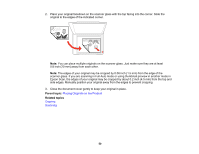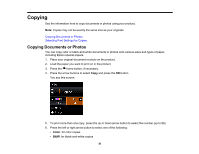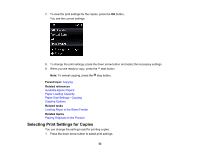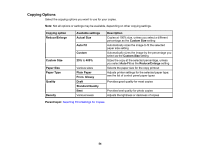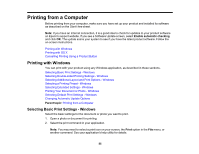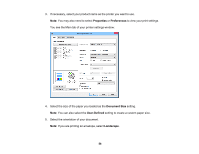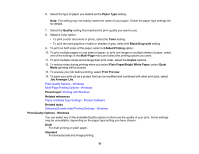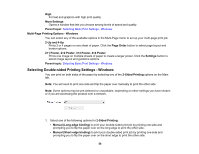Epson ET-2550 User Manual - Page 53
Paper Size Settings - Copying, Parent topic, Paper Size
 |
View all Epson ET-2550 manuals
Add to My Manuals
Save this manual to your list of manuals |
Page 53 highlights
You see this screen: 2. Do the following as necessary to select settings: • To change the selected option for the current print setting, press the left or right arrow button and select the option you want. • To select a different print setting, press the up or down arrow button, select the setting you want, and press the left or right arrow button to select the option you want for the setting. 3. When you finish selecting settings, press the OK button. Paper Size Settings - Copying Copying Options Parent topic: Copying Paper Size Settings - Copying Select the Paper Size setting that matches the paper you loaded. Note: You can copy on these paper sizes. • 4 × 6 inches (102 × 152 mm) • 5 × 7 inches (127 × 178 mm) • Letter (8.5 × 11 inches [216 × 279 mm]) • A4 (8.3 × 11.7 inches [210 × 297 mm]) Parent topic: Selecting Print Settings for Copies 53