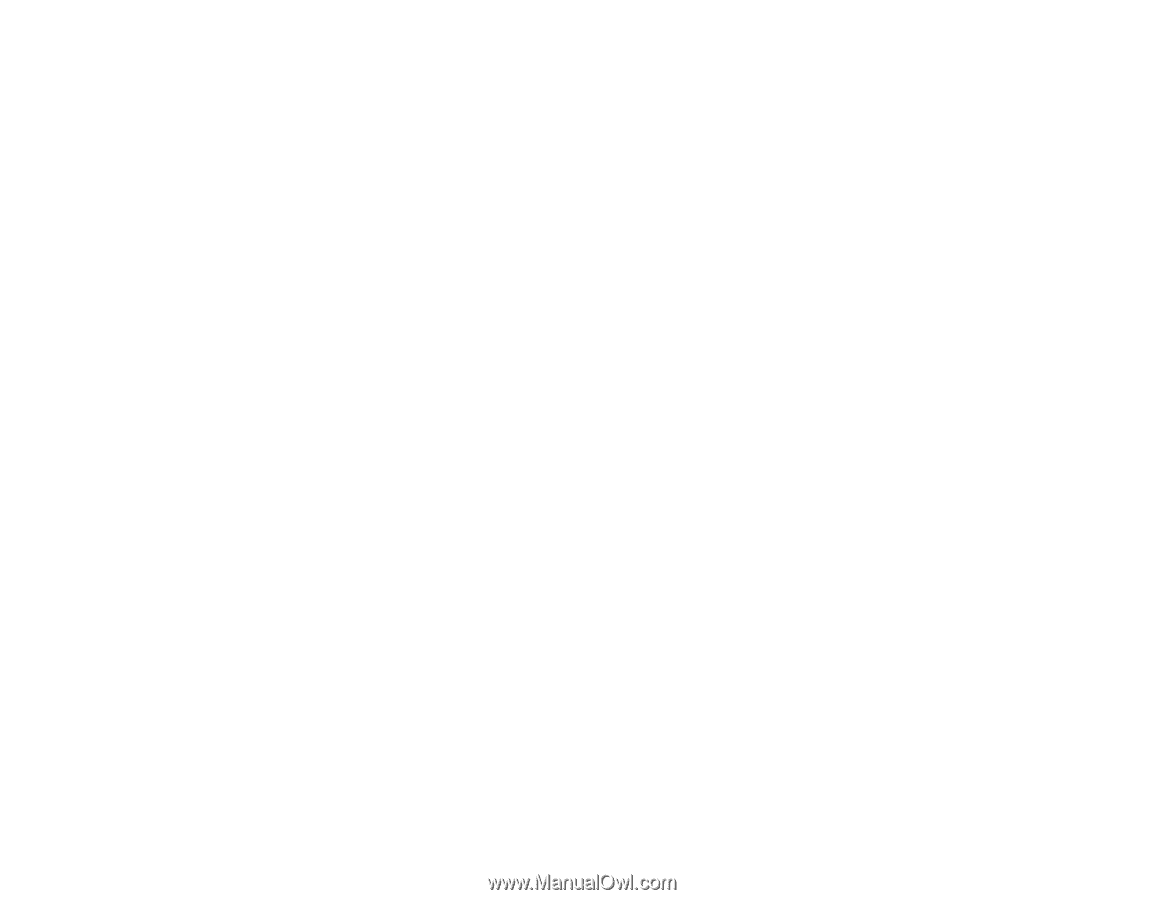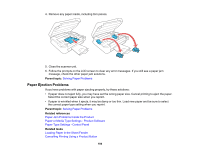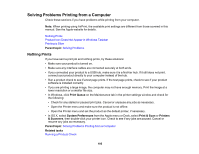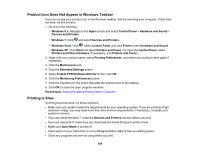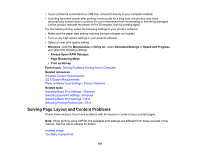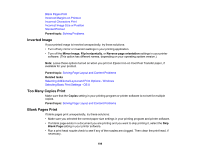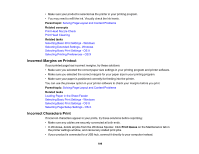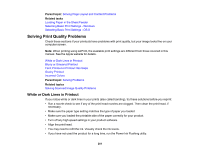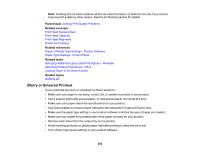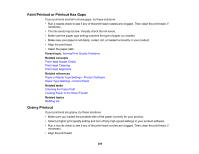Epson ET-2550 User Manual - Page 199
Incorrect Margins on Printout, Incorrect Characters Print, Parent topic, Related concepts
 |
View all Epson ET-2550 manuals
Add to My Manuals
Save this manual to your list of manuals |
Page 199 highlights
• Make sure your product is selected as the printer in your printing program. • You may need to refill the ink. Visually check the ink levels. Parent topic: Solving Page Layout and Content Problems Related concepts Print Head Nozzle Check Print Head Cleaning Related tasks Selecting Basic Print Settings - Windows Selecting Extended Settings - Windows Selecting Basic Print Settings - OS X Selecting Printing Preferences - OS X Incorrect Margins on Printout If your printed page has incorrect margins, try these solutions: • Make sure you selected the correct paper size settings in your printing program and printer software. • Make sure you selected the correct margins for your paper size in your printing program. • Make sure your paper is positioned correctly for feeding into the printer. You can use the preview option in your printer software to check your margins before you print. Parent topic: Solving Page Layout and Content Problems Related tasks Loading Paper in the Sheet Feeder Selecting Basic Print Settings - Windows Selecting Basic Print Settings - OS X Selecting Page Setup Settings - OS X Incorrect Characters Print If incorrect characters appear in your prints, try these solutions before reprinting: • Make sure any cables are securely connected at both ends. • In Windows, delete all jobs from the Windows Spooler. Click Print Queue on the Maintenance tab in the printer settings window, and cancel any stalled print jobs. • If your product is connected to a USB hub, connect it directly to your computer instead. 199