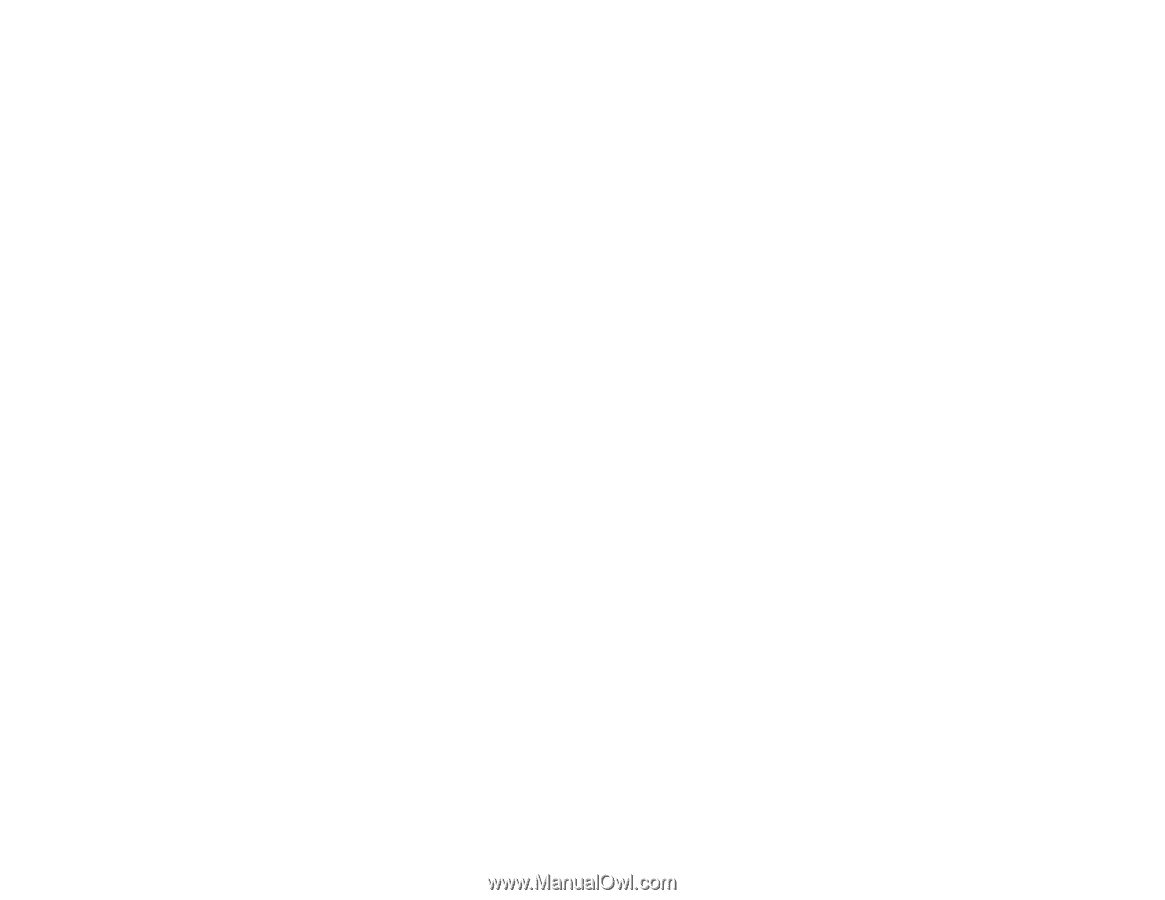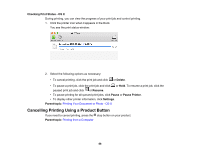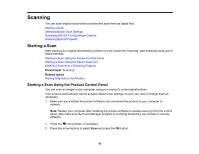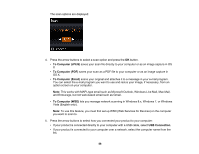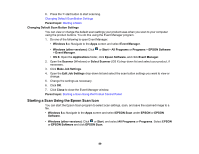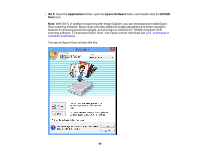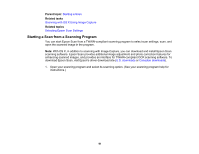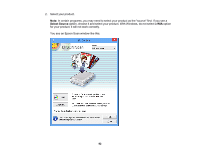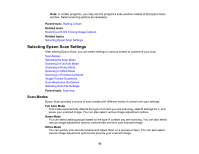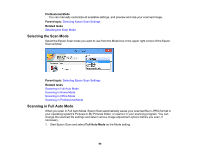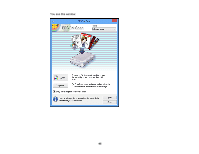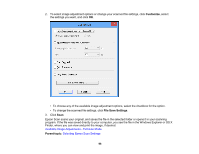Epson ET-2550 User Manual - Page 91
Starting a Scan from a Scanning Program, Starting a Scan, Scanning with OS X Using Image Capture
 |
View all Epson ET-2550 manuals
Add to My Manuals
Save this manual to your list of manuals |
Page 91 highlights
Parent topic: Starting a Scan Related tasks Scanning with OS X Using Image Capture Related topics Selecting Epson Scan Settings Starting a Scan from a Scanning Program You can start Epson Scan from a TWAIN-compliant scanning program to select scan settings, scan, and open the scanned image in the program. Note: With OS X, in addition to scanning with Image Capture, you can download and install Epson Scan scanning software. Epson Scan provides additional image adjustment and photo correction features for enhancing scanned images, and provides an interface for TWAIN-compliant OCR scanning software. To download Epson Scan, visit Epson's driver download site (U.S. downloads or Canadian downloads). 1. Open your scanning program and select its scanning option. (See your scanning program help for instructions.) 91