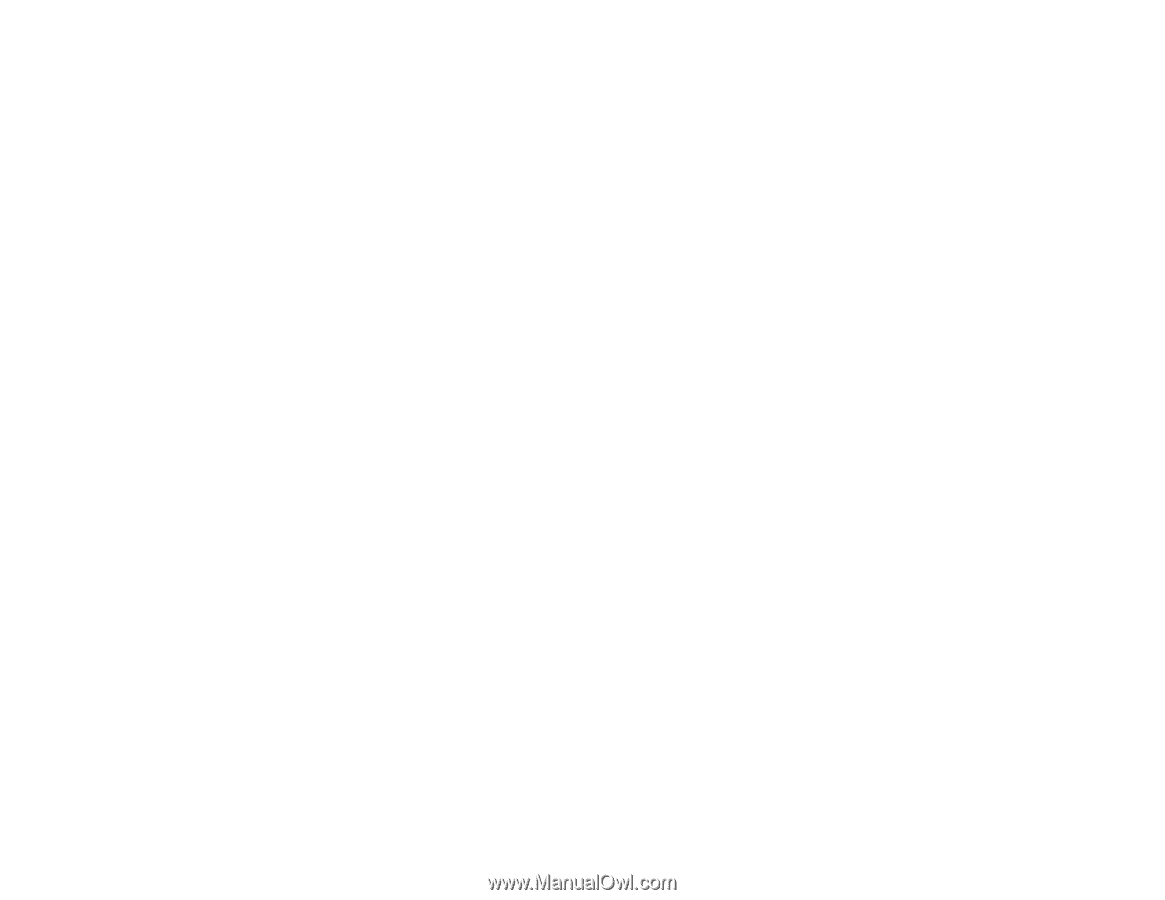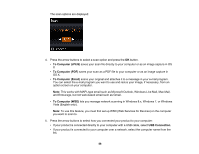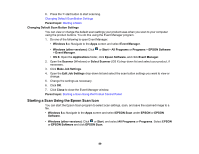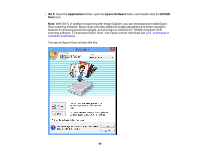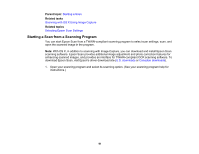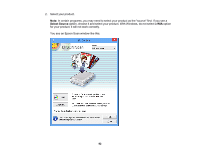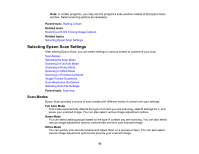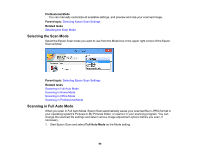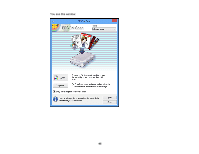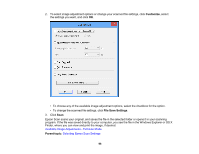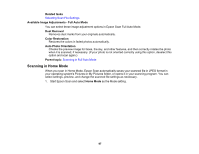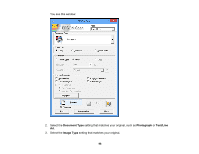Epson ET-2550 User Manual - Page 93
Selecting Epson Scan Settings, Scan Modes
 |
View all Epson ET-2550 manuals
Add to My Manuals
Save this manual to your list of manuals |
Page 93 highlights
Note: In certain programs, you may see the program's scan window instead of the Epson Scan window. Select scanning options as necessary. Parent topic: Starting a Scan Related tasks Scanning with OS X Using Image Capture Related topics Selecting Epson Scan Settings Selecting Epson Scan Settings After starting Epson Scan, you can select settings in various modes to customize your scan. Scan Modes Selecting the Scan Mode Scanning in Full Auto Mode Scanning in Home Mode Scanning in Office Mode Scanning in Professional Mode Image Preview Guidelines Scan Resolution Guidelines Selecting Scan File Settings Parent topic: Scanning Scan Modes Epson Scan provides a choice of scan modes with different levels of control over your settings. Full Auto Mode This mode automatically detects the type of content you are scanning, selects settings for it, and saves your scanned image. You can also select various image adjustment options. Home Mode You can select setting groups based on the type of content you are scanning. You can also select various image adjustment options, and preview and size your scanned image. Office Mode You can quickly scan text documents and adjust them on a preview screen. You can also select various image adjustment options and preview your scanned image. 93