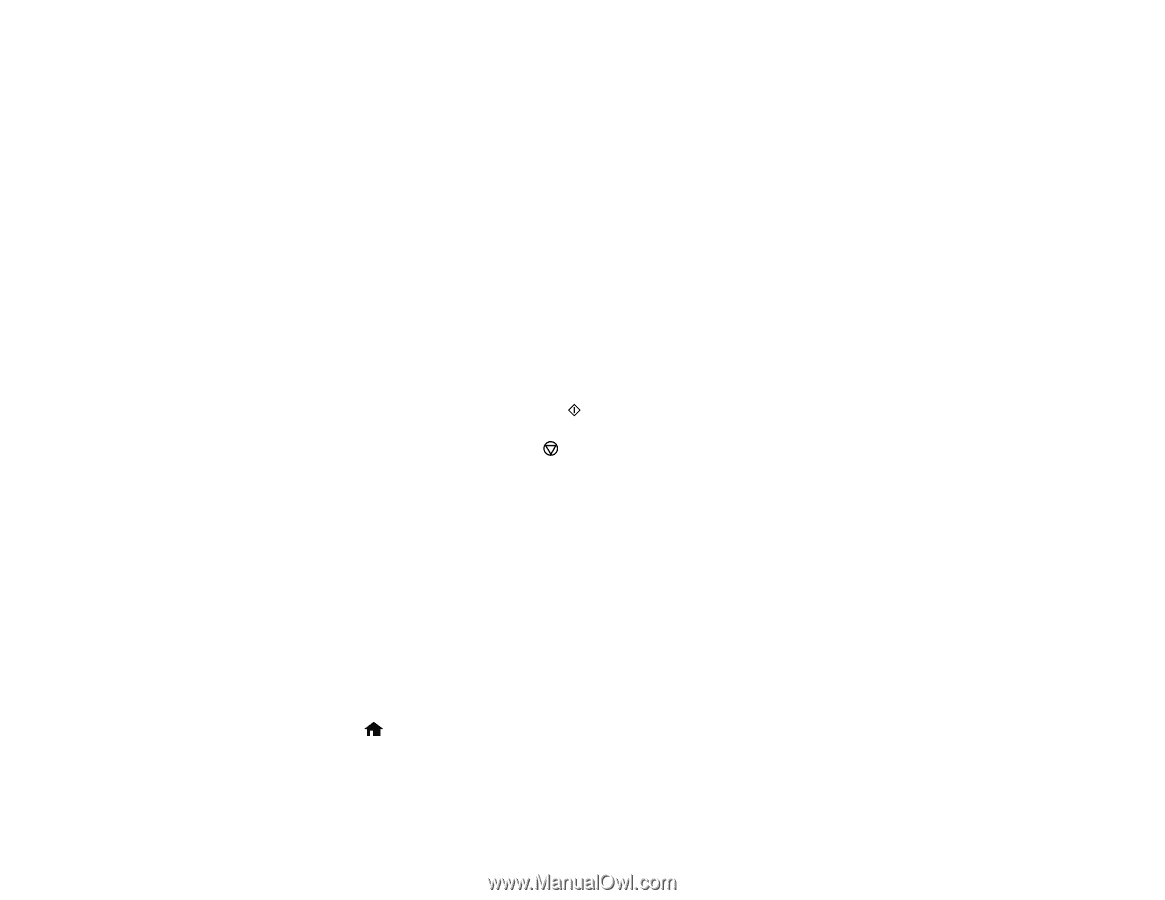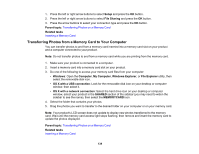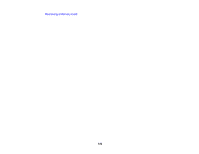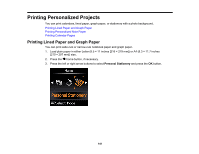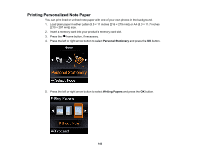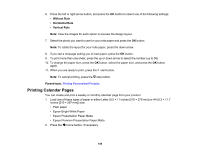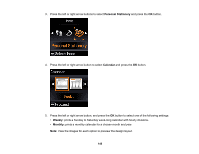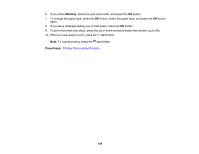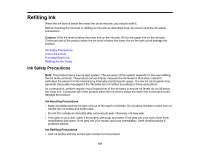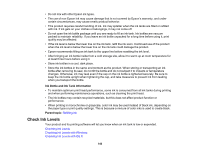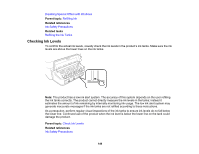Epson ET-2550 User Manual - Page 144
Printing Calendar s, Without Rule, Horizontal Rule, Vertical Rule, Parent topic
 |
View all Epson ET-2550 manuals
Add to My Manuals
Save this manual to your list of manuals |
Page 144 highlights
6. Press the left or right arrow button, and press the OK button to select one of the following settings: • Without Rule • Horizontal Rule • Vertical Rule Note: View the images for each option to preview the design layout. 7. Select the photo you want to use for your note paper and press the OK button. Note: To rotate the layout for your note paper, press the down arrow. 8. If you see a message asking you to load paper, press the OK button. 9. To print more than one sheet, press the up or down arrow to select the number (up to 99). 10. To change the paper size, press the OK button, select the paper size, and press the OK button again. 11. When you are ready to print, press the start button. Note: To cancel printing, press the stop button. Parent topic: Printing Personalized Projects Printing Calendar Pages You can create and print a weekly or monthly calendar page from your product. 1. Load one of these types of paper in either Letter (8.5 × 11 inches [216 × 279 mm]) or A4 (8.3 × 11.7 inches [210 × 297 mm]) size: • Plain paper • Epson Bright White Paper • Epson Presentation Paper Matte • Epson Premium Presentation Paper Matte 2. Press the home button, if necessary. 144