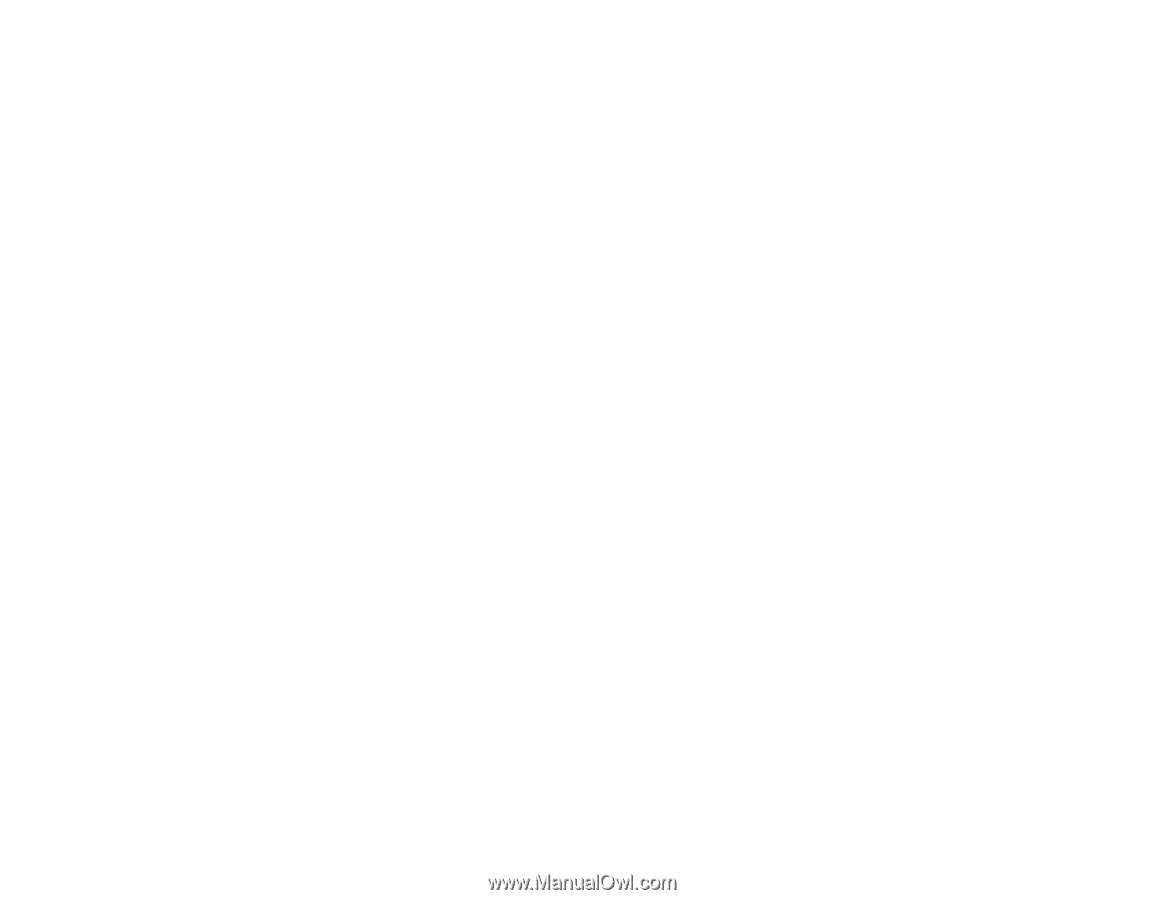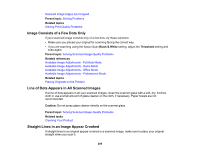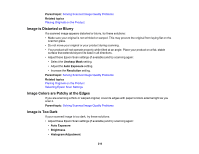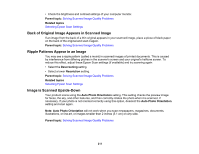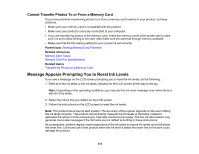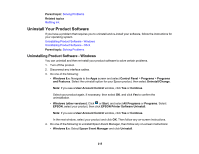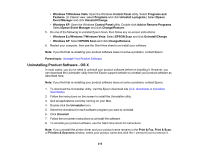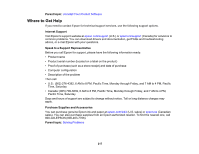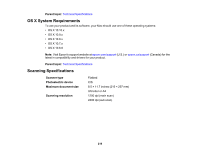Epson ET-2550 User Manual - Page 214
Cannot Transfer Photos To or From a Memory Card, Message Appears Prompting You to Reset Ink Levels
 |
View all Epson ET-2550 manuals
Add to My Manuals
Save this manual to your list of manuals |
Page 214 highlights
Cannot Transfer Photos To or From a Memory Card If you have problems transferring photos to or from a memory card inserted in your product, try these solutions: • Make sure your memory card is compatible with the product. • Make sure your product is securely connected to your computer. • If you are transferring photos to the memory card, check the memory card's write-protect tab to make sure it is set to allow writing to the card. Also make sure the card has enough memory available. • Make sure that the file sharing setting for your product is set correctly. Parent topic: Solving Memory Card Problems Related references Memory Card Types Memory Card File Specifications Related topics Transferring Photos on a Memory Card Message Appears Prompting You to Reset Ink Levels If you see a message on the LCD screen prompting you to reset the ink levels, do the following: 1. Refill all of the ink tanks or the ink tanks indicated on the LCD screen all the way to the top. Note: Depending on the operating conditions, you may see the ink reset message even when there is still ink in the tanks. 2. Select the colors that you refilled on the LCD screen. 3. Follow the instructions on the LCD screen to reset the ink levels. Note: The product has a low ink alert system. The accuracy of this system depends on the user refilling the ink tanks correctly. The product cannot directly measure the ink levels in the tanks; instead it estimates the amount of ink remaining by internally monitoring ink usage. The low ink alert system may generate inaccurate messages if the ink tanks are not refilled according to these instructions. As a precaution, perform regular visual inspections of the ink tanks to ensure ink levels do no fall below the lower line. Continued use of the product when the ink level is below the lower line on the tank could damage the product. 214