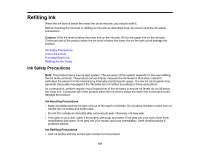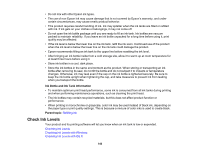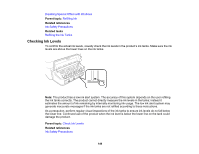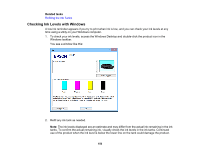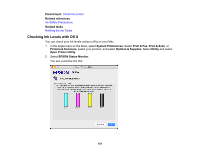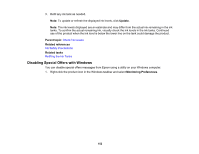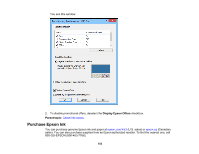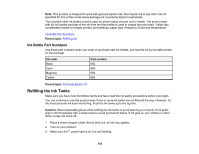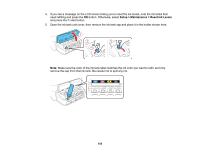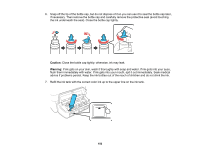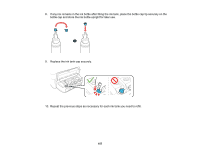Epson ET-2550 User Manual - Page 152
Disabling Special Offers with Windows, Update, Parent topic, Related references, Related tasks
 |
View all Epson ET-2550 manuals
Add to My Manuals
Save this manual to your list of manuals |
Page 152 highlights
3. Refill any ink tank as needed. Note: To update or refresh the displayed ink levels, click Update. Note: The ink levels displayed are an estimate and may differ from the actual ink remaining in the ink tanks. To confirm the actual remaining ink, visually check the ink levels in the ink tanks. Continued use of the product when the ink level is below the lower line on the tank could damage the product. Parent topic: Check Ink Levels Related references Ink Safety Precautions Related tasks Refilling the Ink Tanks Disabling Special Offers with Windows You can disable special offers messages from Epson using a utility on your Windows computer. 1. Right-click the product icon in the Windows taskbar and select Monitoring Preferences. 152
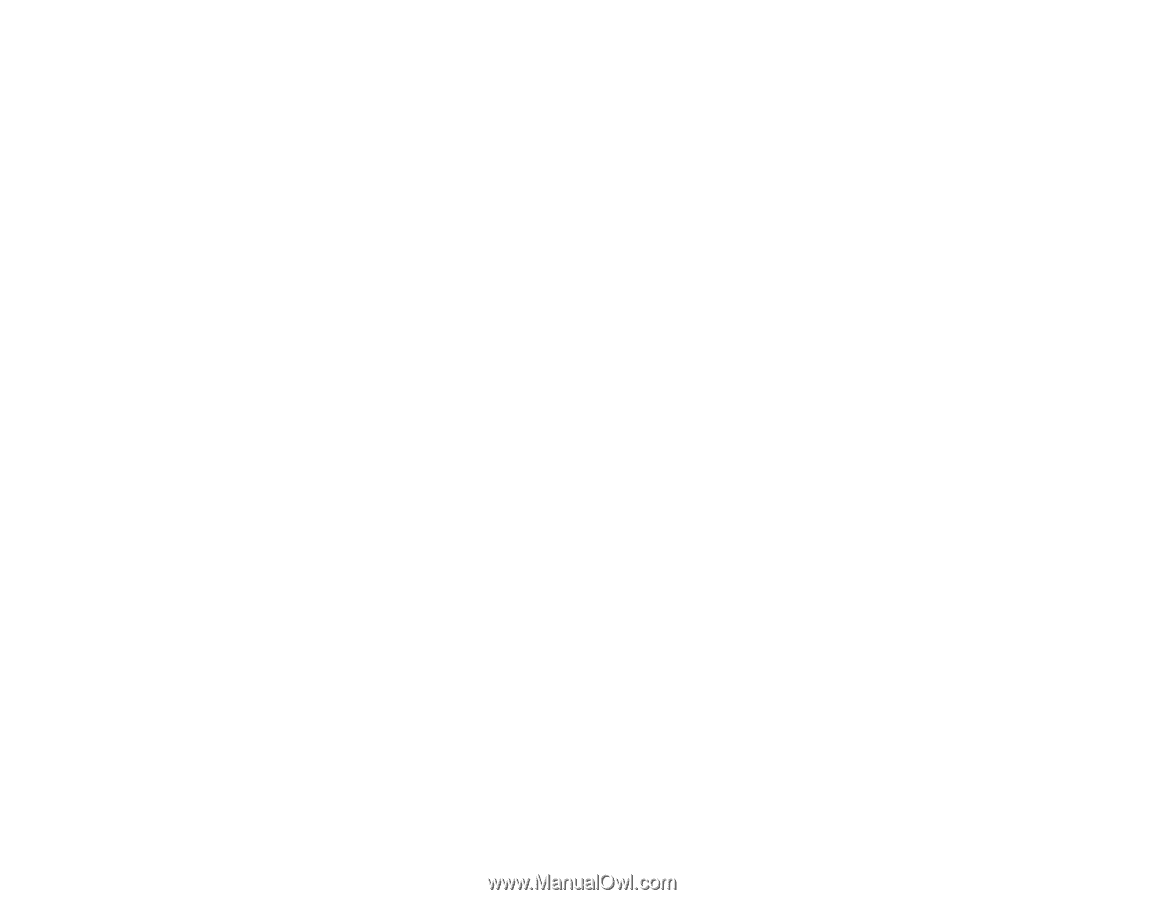
3.
Refill any ink tank as needed.
Note:
To update or refresh the displayed ink levels, click
Update
.
Note:
The ink levels displayed are an estimate and may differ from the actual ink remaining in the ink
tanks. To confirm the actual remaining ink, visually check the ink levels in the ink tanks. Continued
use of the product when the ink level is below the lower line on the tank could damage the product.
Parent topic:
Check Ink Levels
Related references
Ink Safety Precautions
Related tasks
Refilling the Ink Tanks
Disabling Special Offers with Windows
You can disable special offers messages from Epson using a utility on your Windows computer.
1.
Right-click the product icon in the Windows taskbar and select
Monitoring Preferences
.
152