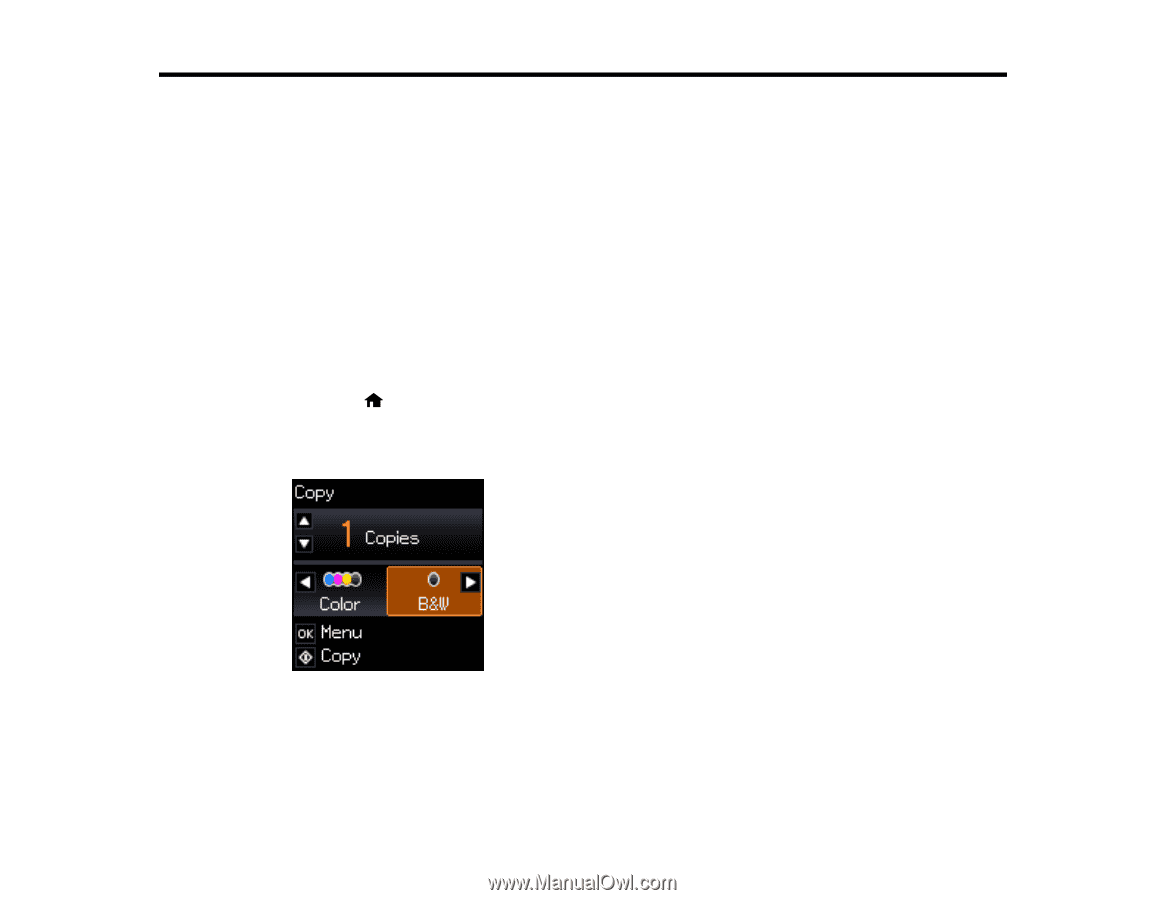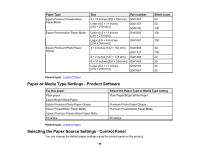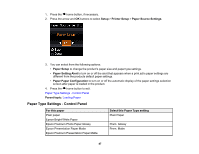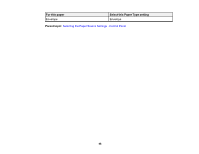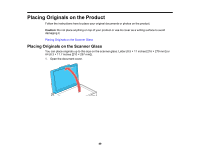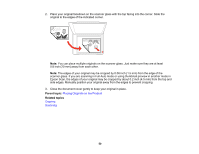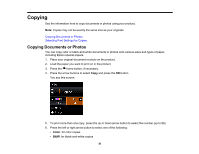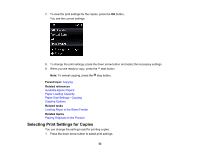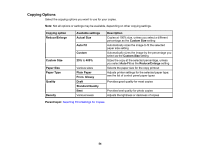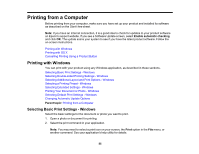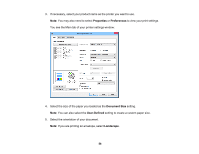Epson ET-2550 User Manual - Page 51
Copying, Copying Documents or Photos - not printing color
 |
View all Epson ET-2550 manuals
Add to My Manuals
Save this manual to your list of manuals |
Page 51 highlights
Copying See the information here to copy documents or photos using your product. Note: Copies may not be exactly the same size as your originals. Copying Documents or Photos Selecting Print Settings for Copies Copying Documents or Photos You can copy color or black-and-white documents or photos onto various sizes and types of paper, including Epson special papers. 1. Place your original document or photo on the product. 2. Load the paper you want to print on in the product. 3. Press the home button, if necessary. 4. Press the arrow buttons to select Copy and press the OK button. You see this screen: 5. To print more than one copy, press the up or down arrow button to select the number (up to 99). 6. Press the left or right arrow button to select one of the following: • Color: for color copies • B&W: for black-and-white copies 51