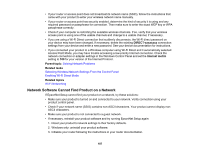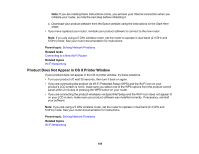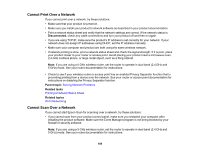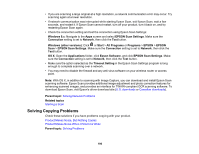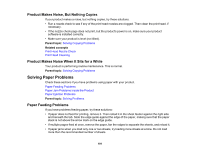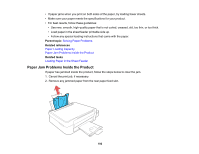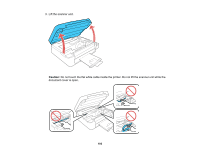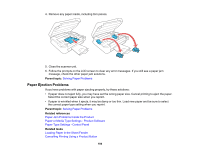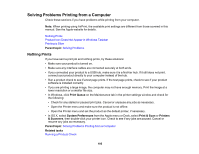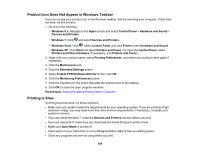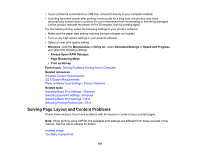Epson ET-2550 User Manual - Page 192
Paper Jam Problems Inside the Product, Solving Paper Problems, Paper Loading Capacity
 |
View all Epson ET-2550 manuals
Add to My Manuals
Save this manual to your list of manuals |
Page 192 highlights
• If paper jams when you print on both sides of the paper, try loading fewer sheets. • Make sure your paper meets the specifications for your product. • For best results, follow these guidelines: • Use new, smooth, high-quality paper that is not curled, creased, old, too thin, or too thick. • Load paper in the sheet feeder printable side up. • Follow any special loading instructions that came with the paper. Parent topic: Solving Paper Problems Related references Paper Loading Capacity Paper Jam Problems Inside the Product Related tasks Loading Paper in the Sheet Feeder Paper Jam Problems Inside the Product If paper has jammed inside the product, follow the steps below to clear the jam. 1. Cancel the print job, if necessary. 2. Remove any jammed paper from the rear paper feed slot. 192