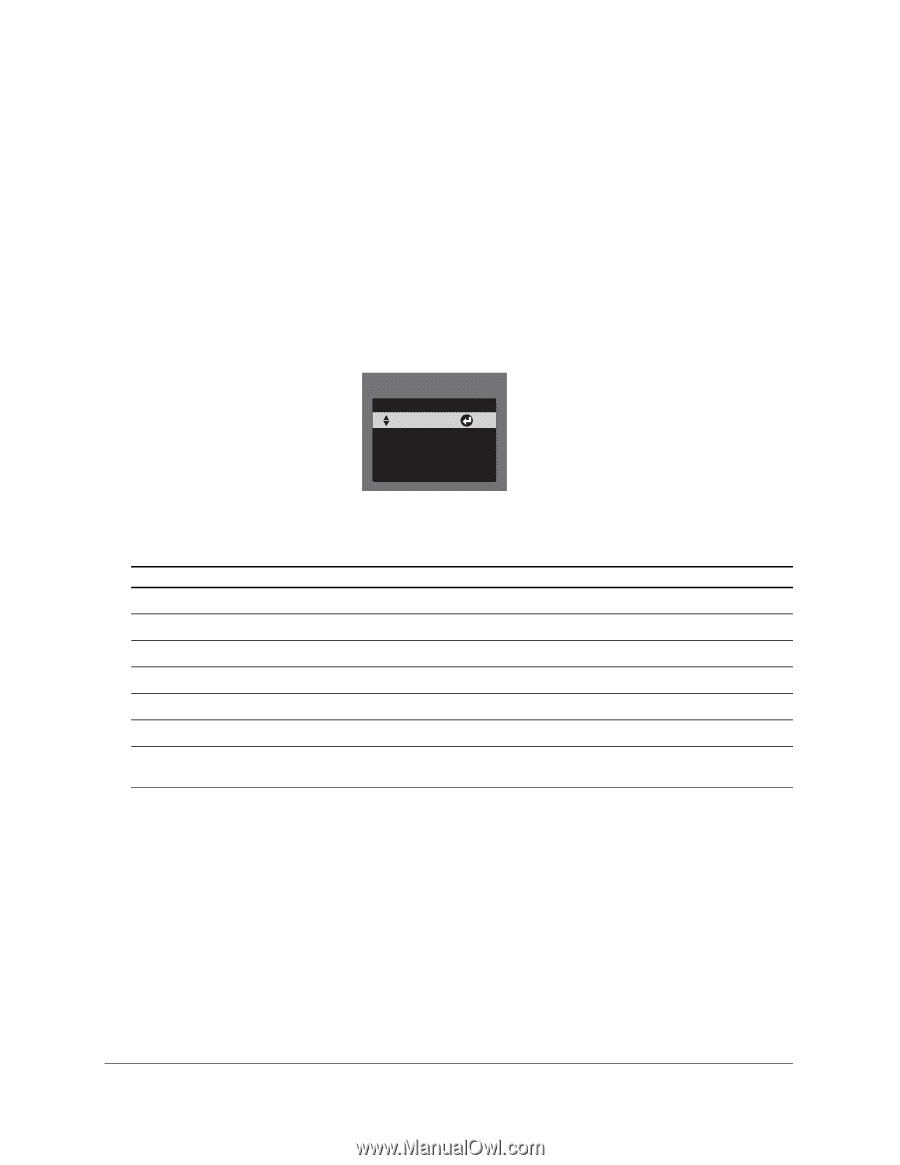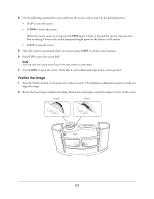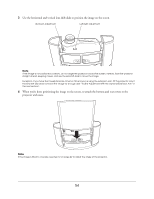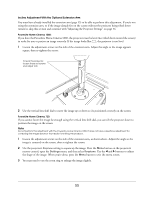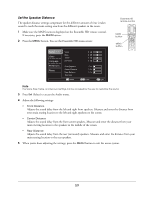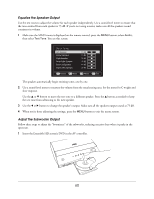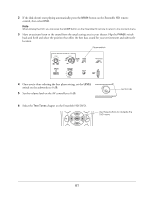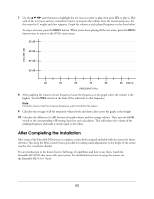Epson Ensemble HD 6500 Installation Guide - Page 57
Set the Color Mode, You see a screen like
 |
View all Epson Ensemble HD 6500 manuals
Add to My Manuals
Save this manual to your list of manuals |
Page 57 highlights
Set the Color Mode Set the projector's Color Mode to quickly optimize the image for the current lighting conditions. For example, you might select Living Room for watching movies in the daytime with the curtains closed, and Theatre for watching movies at night. Note Color Mode adjusts brightness, contrast, and color. Image settings can be further customized using the Video menu in the Ensemble HD menu system. See the User's Guide for details. 1 Press the Color Mode button on the projector remote control. Note The Color Mode can also be accessed through the Proj (Projector) menu on the Ensemble HD remote control. 2 You see a screen like this: [Color Mode] Dynamic EntLeivr inngewRoPoamssword Natural Theatre Theatre Black 1 Theatre Black 2 Screen shown for the PowerLite Home Cinema 1080 3 Use the u or d button to highlight the setting you want to use. (With the PowerLite Home Cinema 1080, you can press the COL-M button repeatedly to change modes.) Color Mode Dynamic Living Room Natural Theatre Theatre Black 1 Theatre Black 2 sRGB Description For projecting the brightest picture available For watching movies during the day For projecting the most natural, accurate colors For viewing movies in a dark room For images that are close to those in professional broadcast monitors For black-and-white movies or those with dark scenes For projecting computer images that conform to the sRGB color standard (PowerLite Home Cinema 720 only) 4 The projector's remote control is not needed for making any other adjustments or using the system. Remove the batteries from the remote control and keep it in a safe place for future use. 57