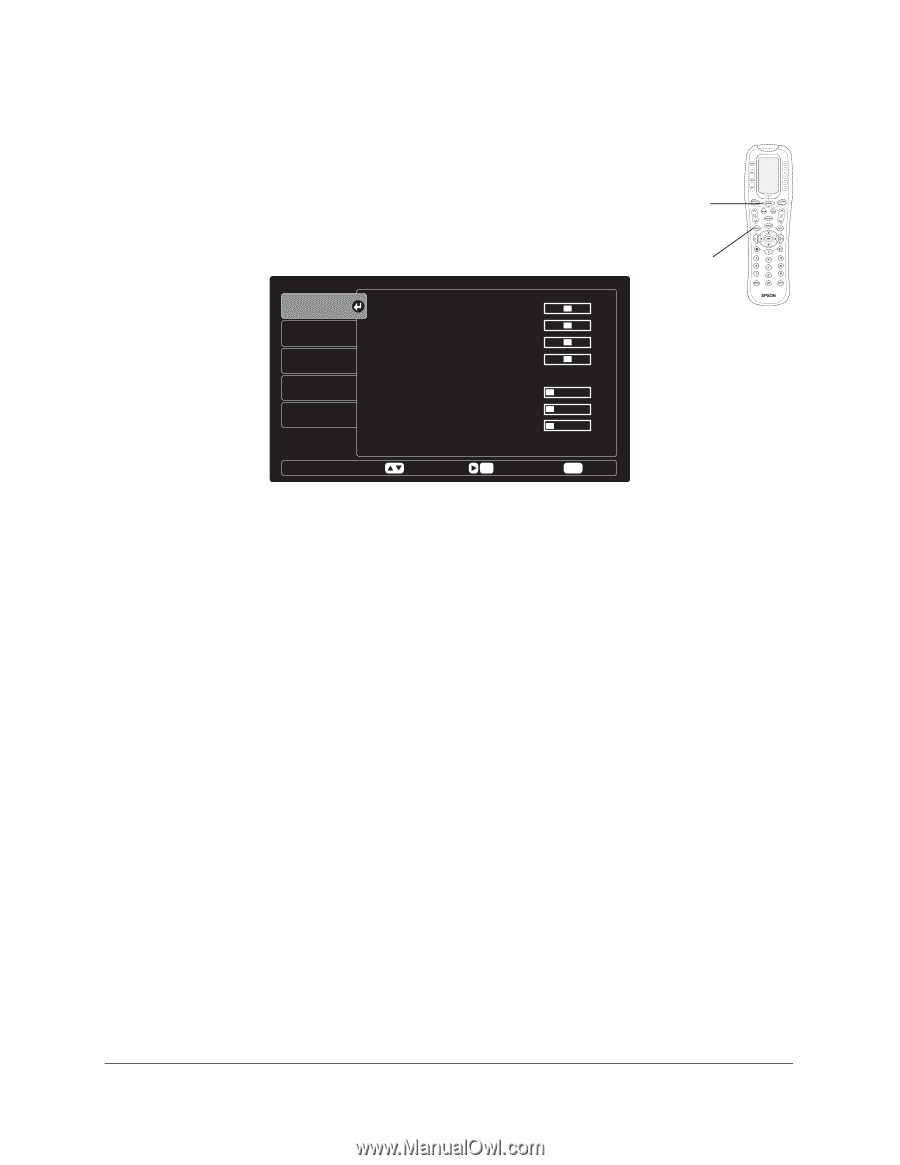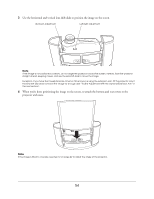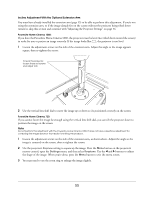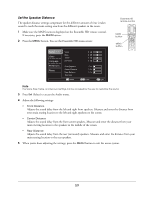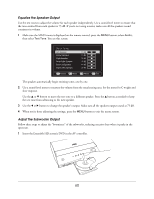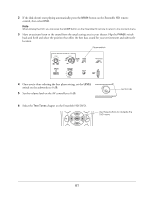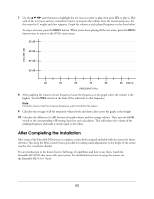Epson Ensemble HD 720 Installation Guide - Page 59
Set the Speaker Distance
 |
View all Epson Ensemble HD 720 manuals
Add to My Manuals
Save this manual to your list of manuals |
Page 59 highlights
Set the Speaker Distance The speaker distance settings compensate for the different amount of time it takes sound to reach the main seating area from the different speakers in the room. 1 Make sure the MAIN menu is displayed on the Ensemble HD remote control. If necessary, press the MAIN button. 2 Press the MENU button. You see the Ensemble HD menu screen: Audio Video Language Preference Reset Voice Bass Treble Surround Front Distance Center Distance Rear Distance Test Tone Move 0 dB 0 dB 0 dB 0 dB 5 ft. 5 ft. 5 ft. Sel Enter Menu Exit Ensemble HD remote control MAIN button MENU button Note The Voice, Bass, Treble, and Surround settings can be accessed by the user to customize the sound. 3 Press Sel (Select) to access the Audio menu. 4 Adjust the following settings: • Front Distance Adjusts the sound delay from the left and right front speakers. Measure and enter the distance from your main seating location to the left and right speakers on the screen. • Center Distance Adjusts the sound delay from the front center speakers. Measure and enter the distance from your main viewing location to the speakers in the middle of the screen. • Rear Distance Adjusts the sound delay from the rear (surround) speakers. Measure and enter the distance from your main seating location to the rear speakers. 5 When you're done adjusting the settings, press the MENU button to exit the menu system. 59