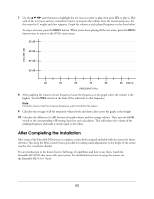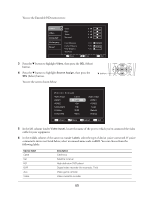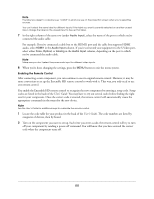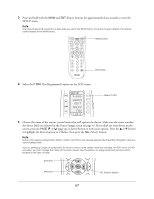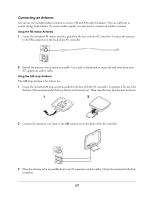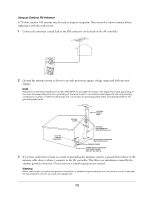Epson Ensemble HD 720 Installation Guide - Page 67
Setup, P-pro, Learn, Macro
 |
View all Epson Ensemble HD 720 manuals
Add to My Manuals
Save this manual to your list of manuals |
Page 67 highlights
3 Press and hold both the MAIN and ENT (Enter) buttons for approximately three seconds to enter the SETUP menu. Note You have 30 seconds to perform a step while you are in the SETUP menu. If you don't press a button, the remote control returns to the MAIN menu. MAIN button ENT button 4 Select the P-PRO (Pre-Programmed) option on the LCD screen. SETUP P-PRO LEARN EDIT MACRO FAV 1 OF 3 Select P-PRO 5 Choose the name of the remote control menu that will operate the device. Make sure the name matches the device label you selected in the Source Assign screen on page 65. If you don't see your device on the screen, press the PAGE or (page up or down) button to view more options. Press the u or d button to highlight the desired option so it flashes, then press the SEL (Select) button. Note Some of the device names (DVD, RADIO, AUDIO, and PROJ) are already used by the Ensemble HD system, and you cannot select them. If you're setting up a type of component for which a menu name doesn't exist (for example, an HDTV tuner or DVD recorder), you can change the name of the menu screen. See the section on using advanced remote control features in the User's Guide. u button d button SEL (Select) button 67