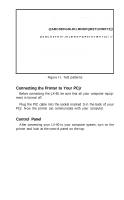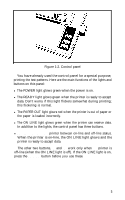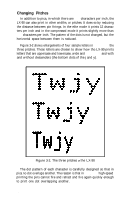Epson LX-90 User Manual - IBM PC Jr. 8690 PIC for LX-90 - Page 14
SelecType exercise
 |
View all Epson LX-90 manuals
Add to My Manuals
Save this manual to your list of manuals |
Page 14 highlights
Table 2-1. SelecType modes Mode 1 NLQ 2 Emphasized 3 Double-strike 4 Compressed 5 Elite Typestyle ABCDEFGHIJKLMnopqrstuvwxyz ABCEDEFGHIJKLMnopqrstuvwxyz ABCDEFGHIJKLMnopqrstuvwxyz ABCDEFGHIJKLMnopqrstuvwxyz ABCDEFGHIJKLMnopqrstuvwxyz 2. Press the ON LINE button the number of times indicated in the mode column. Be sure that the printer beeps each time you press the ON LINE button. 3. Press the FF button to set the typestyle. 4. Press the LF button to turn SelecType off. The control panel returns to its normal functions, but the printer is off-line. 5. Press the ON LINE button, and you are ready to print. SelecType exercise You will probably use SelecType mainly with commercial software, but since there are so many different commercial software programs, the sample exercises are in BASIC because it is built into the PCjr. You don't need to know anything about programming for this exercise because it is merely for practice. If you would rather not use BASIC, use your word processing or business program to create a short file or document of the type you will usually print. If you do want to use BASIC for this exercise, simply turn on your computer and printer. Then type the short program listed below. Only the words inside the quotation marks are printed. You can put anything you want there. l0 LPRINT "This is an example of" 20 LPRINT "LX-90 printing." 9