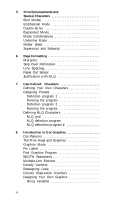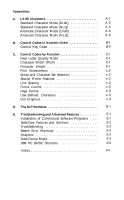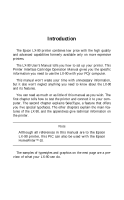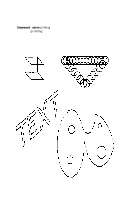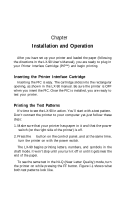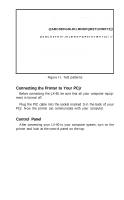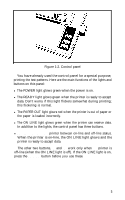Epson LX-90 User Manual - IBM PC Jr. 8690 PIC for LX-90 - Page 9
Connecting the Printer to Your PCjr, Control Panel, I-l. Test patterns
 |
View all Epson LX-90 manuals
Add to My Manuals
Save this manual to your list of manuals |
Page 9 highlights
Draft /0123456789::? @ABCDEFGHIJKLMNOPQRSTUVWXY 0 1 2 3 4 5 6 7 8 9 ABCDEFGHIJKLMNOPQRSTUVWXYZ 123456789:;? @ABCDEFGHIJKLMNOPQRSTUVWXYZ[ 23456789:;? @ABCDEFGHIJKLMNOPQRSTUVWXYZ[\ .3456789:;? @ABCDEFGHIJKLMNOPQRSTUUVWXYZ[\] 456789:;? @ A B C D E F G H I J K L M N O P Q R S T U V W X Y Z [ \ ] ' NLQ 3456789:;?@ABCDEFGHIJKLMNOPQRSTUVWXYZ[\] 456789:;?@ABCDEFGHIJKLMNOPQRSTUVWXYZ[\]ˆ 56789:;?@ABCDEFGHIJKLMNOPQRSTUVWXYZ[\]ˆ6789:;?@ABCDEFGHIJKLMNOPQRSTUVWXYZ[\]ˆ-' 789:;?@ABCDEFGHIJKLMNOPQRSTUVWXYZ[\I^-'a 89:;?@ABCDEFGHIJKLMNOPQRSTUVWXYZ[\l A-'ab Figure I-l. Test patterns Connecting the Printer to Your PCjr Before connecting the LX-90, be sure that all your computer equipment is turned off. Plug the PIC cable into the socket marked S in the back of your PCjr. Now the printer can communicate with your computer. Control Panel After connecting your LX-90 to your computer system, turn on the printer and look at the control panel on the top.