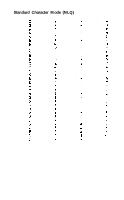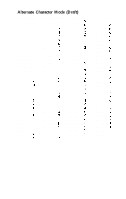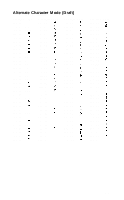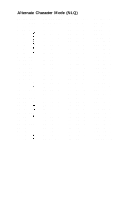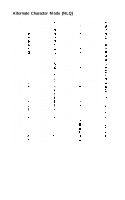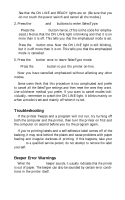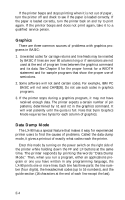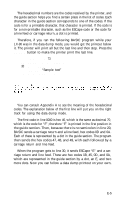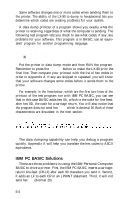Epson LX-90 User Manual - IBM PC Jr. 8690 PIC for LX-90 - Page 73
Troubleshooting and Advanced Features, Appendix E
 |
View all Epson LX-90 manuals
Add to My Manuals
Save this manual to your list of manuals |
Page 73 highlights
Appendix E Troubleshooting and Advanced Features This appendix presents explanations of the LX-90's advanced features and solutions for possible problems. If you have trouble or want to know more about some of the LX-90 features, consult the appropriate section in this appendix. Installation of Commercial Software Programs Many commercial software programs require that you specify which printer you are using. Because the LX-90 has many capabilities but is not listed on the menus of many software programs, you may want to experiment a bit to see which choice will be best for your program. A few examples may help. For WordStar® install the printer as a serial printer and as COM1: with 1200 baud, no parity, 8 data bits, and 2 stop bits. Also use WordStar's install program to remove all codes from the initialization sequence. Removing the codes from the initialization sequence allows SelecType to work correctly. Follow the instructions in the WordStar manual for custom installation, and consult your dealer if you need more information. For Artpak™ use the "Set-up of System" operation to select Epson with Graftrax. Also select the alternate character set with DIP switch 1 - 6 (see Appendix D) because Artpak uses some of the control codes above 137 decimal. Even if you are not using either of these programs, the settings for one of them may work for your program. Consult the manual for your software. If you are still not sure, consult your dealer or simply try different options. Remember to try changing DIP switch 1-6 if you do not get the correct results. (See Appendix D.) If the installation program asks whether your printer can backspace, choose non-backspacing. E-l