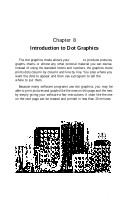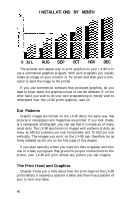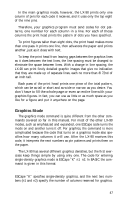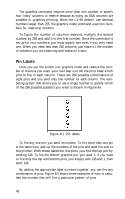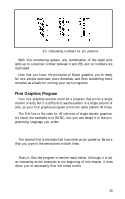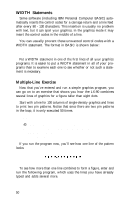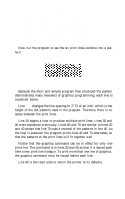Epson LX-90 User Manual - IBM PC Jr. 8690 PIC for LX-90 - Page 55
WIDTH Statements, Multiple-Line Exercise, LPRINT CHR$27KCHR$100CHR$0
 |
View all Epson LX-90 manuals
Add to My Manuals
Save this manual to your list of manuals |
Page 55 highlights
WIDTH Statements Some software (including IBM Personal Computer BASIC) automatically inserts the control codes for a carriage return and a line feed after every 80 - 130 characters. This insertion is usually no problem with text, but it can spoil your graphics. In the graphics mode it may insert the control codes in the middle of a line. You can usually prevent these unwanted control codes with a WIDTH statement. The format in BASIC is shown below: WIDTH "LPT1:",255 Put a WIDTH statement in one of the first lines of all your graphics programs. It is easier to put a WIDTH statement in all of your programs than to examine each one to see whether or not such a statement is necessary. Multiple-Line Exercise Now that you've entered and run a simple graphics program, you can go on to an exercise that shows you how the LX-90 combines several lines of graphics for a figure taller than eight dots. Start with a line for 100 columns of single-density graphics and lines to print two pin patterns. Notice that since there are two pin patterns in the loop, it is only executed 50 times. NEW 10 WIDTH "LPT1:",255 40 LPRINT CHR$(27)"K"CHR$(100)CHR$(0); 50 FOR X=1 TO 50: LPRINT CHR$(85)CHR$(42); 60 NEXT X: LPRINT 100 LPRINT CHR$(27)"@" If you run the program now, you'll see how one line of the pattern looks: To see how more than one line combines to form a figure, enter and run the following program, which uses the lines you have already typed and adds several more. 50