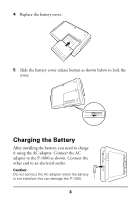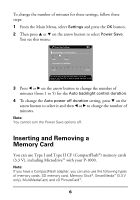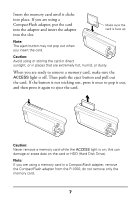Epson P-1000 Quick Reference Guide - Page 10
Viewing Photos - support
 |
UPC - 010343849280
View all Epson P-1000 manuals
Add to My Manuals
Save this manual to your list of manuals |
Page 10 highlights
Viewing Photos The P-1000 can display JPEG images of up to 6 megapixels, with an aspect ratio of 6:1. Note: Progressive JPEG format files, non-JPEG images, some black and white or CMYK images, video files, or sound files cannot be displayed or played on the P-1000. However, it is possible to copy these files to the P-1000's HDD (for temporary storage). RAW images from some digital cameras may be supported by the P-1000. Depending on the RAW image, you may be able to copy it to the P-1000 (and from there to a memory card or computer), display it on the screen, and delete it-but you cannot perform certain operations. For example, you cannot print or rotate RAW images, include them in a slide show, or use one as an album thumbnail. When you view images with an odd number of pixels, such as 1601 × 1201, one line of pixels on the bottom and right sides is not displayed. Follow these steps to view photos in thumbnail or full-screen size: 1 Turn on the power. 2 In the Main Menu, select Browse and press the OK button. Main Menu Browse Copy to the HDD Settings Slide Show Copy to CD-R/RW Browse pictures in the HDD, on a memory card, or CD-R/RW. Press OK to continue. 8