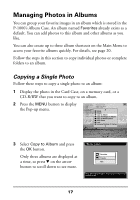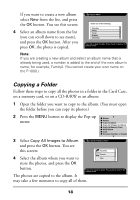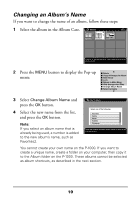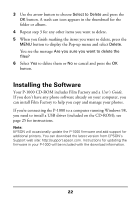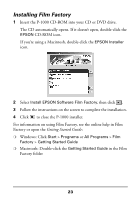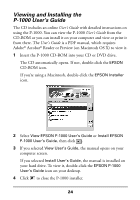Epson P-1000 Quick Reference Guide - Page 22
Adding an Album Shortcut, You see this screen
 |
UPC - 010343849280
View all Epson P-1000 manuals
Add to My Manuals
Save this manual to your list of manuals |
Page 22 highlights
Adding an Album Shortcut You can create shortcuts that let you go straight to your three favorite albums. 1 First select the photo you want to use as the album thumbnail picture. To do this, open the album you want the shortcut for and select a photo to be the thumbnail. Note: You can't create a shortcut to an album that was copied from your computer or a CD-ROM. 2 Press the MENU button to display the Pop-up menu. 3 Select Set as the Album Thumbnail and press the OK button. 4 Press CANCEL until you see the Main Menu. 5 Select Settings from the Main Menu, and then Album Shortcut. You see this screen: Album Shortcut Settings Shortcut 1: Favorites Shortcut 2: Travel Shortcut 3: Hobbies Use the left or right button to change the album shortcut. Press OK to apply the setting and return to the previous screen. 6 Press d or u on the arrow button to select Shortcut 1, 2, or 3. Then press l or r to scroll through the albums to find the one you want for that shortcut. Do this for each shortcut you want to create. 7 Press OK then CANCEL. The new shortcut(s) appear in the Main Menu. 20