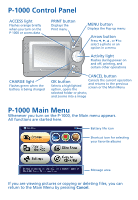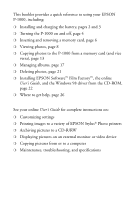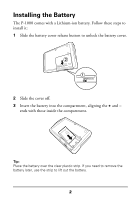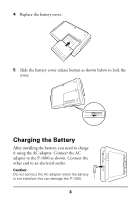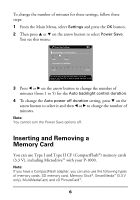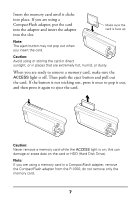Epson P-1000 Quick Reference Guide - Page 7
Battery Status, Conserving Battery Power, Auto power off
 |
UPC - 010343849280
View all Epson P-1000 manuals
Add to My Manuals
Save this manual to your list of manuals |
Page 7 highlights
Battery Status The battery status is displayed in the top right corner of the LCD screen when the P-1000 is on. Battery is fully charged. Battery power is about half full. Battery power is low. Battery power is running out. The P-1000 is shut down automatically. Charge the battery using the AC adapter. Battery is charging. Conserving Battery Power To conserve battery power (and protect the LCD), the P-1000 has two power-saving features: ❍ Auto backlight control If no button has been pressed and there has been no activity for 3 minutes, the backlight on the LCD screen is turned off. ❍ Auto power off After 5 minutes, the power is turned off. If the screen goes dark because the backlight is turned off, press any button on the P-1000 to resume operation. If the P-1000 has been powered off, you need to turn it back on with the power switch. 5