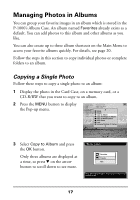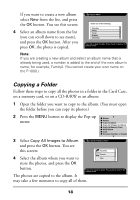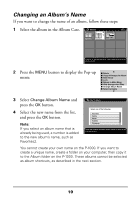Epson P-1000 Quick Reference Guide - Page 16
Copying Photos From a Memory Card to the P-1000, In the Main Menu, select
 |
UPC - 010343849280
View all Epson P-1000 manuals
Add to My Manuals
Save this manual to your list of manuals |
Page 16 highlights
Copying Photos From a Memory Card to the P-1000 You can copy all the photos from a memory card to a folder in the P-1000's Card Case or to an album in the Album Case. This is an easy way to make a backup of the photos on your card. Then you can delete the photos on the card so you have room for more. Note: If the battery is low when you try to copy files, they may not be copied correctly. Use the AC adapter if this happens. Some screens may not appear if you've changed the Copy Mode settings. See your User's Guide for details. 1 Insert the memory card. Main Menu 2 In the Main Menu, select Copy to the HDD and press the OK button. Browse Copy to the HDD Settings Slide Show Copy to CD-R/RW Copy a memory card into the Card Case. Press OK to start copying. 3 If you see this message, select Yes to automatically delete the files from the memory card after copying or No to leave them on your memory card. Copy to the HDD Do you want to delete all files on the memory card? All files are verified as copied before deletion. Yes No Press OK to disregard delete command. 14