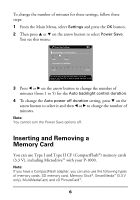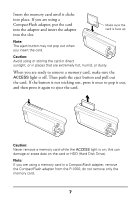Epson P-1000 Quick Reference Guide - Page 12
If necessary, select a folder or album and press, or press
 |
UPC - 010343849280
View all Epson P-1000 manuals
Add to My Manuals
Save this manual to your list of manuals |
Page 12 highlights
4 If necessary, select a folder or album and press OK. Storage location Device or storage icon 1 2 Folder or album 3 20021218.001 20021218.003 20021218.004 Thumbnail of first photo Press OK to browse this card folder. Press Cancel to return to the previous screen. When you open an album or folder, you see thumbnail versions of all the photos. Note: Any unsupported file types are displayed with this icon: . 5 To display a photo using the full screen, use the arrow button to select it and press the OK button. 6 To go to the next photo in the folder or album, press the r button (or press the l button to display the previous photo). To return to the Main Menu, press the CANCEL button one or more times until you see it. 10

10
4
If necessary, select a folder or album and press
OK
.
When you open an album or folder, you see thumbnail versions
of all the photos.
Note:
Any unsupported file types are displayed with this icon:
.
5
To display a photo using the full screen, use the arrow button to
select it and press the
OK
button.
6
To go to the next photo in the folder or album, press the
r
button
(or press the
l
button to display the previous photo).
To return to the Main Menu, press the
CANCEL
button one or more
times until you see it.
Press OK to browse this card folder. Press Cancel to return to
the previous screen.
1
20021218.001
2
20021218.003
3
20021218.004
Storage location
Folder or album
Thumbnail of
first photo
Device or
storage icon