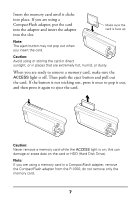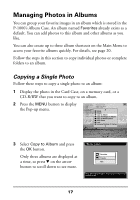Epson P-1000 Quick Reference Guide - Page 14
Running a Slide Show, Setting the Slide Show Options
 |
UPC - 010343849280
View all Epson P-1000 manuals
Add to My Manuals
Save this manual to your list of manuals |
Page 14 highlights
Running a Slide Show To run a slide show of photos stored in an album, follow these steps: 1 In the Main Menu, select Slide Show and press the OK button. 2 Select the album you want and press the OK button to start the slide show. It continues until you press the CANCEL button. Main Menu Browse Copy to the HDD Settings Slide Show Copy to CD-R/RW Start album slide show. Press OK to continue. To see a slide show of photos in the P-1000's Card Case, Album Case, or a memory card, follow these steps: 1 Select Browse from the Main Menu and choose the folder (or album) you want. 2 Press the MENU button to display the Pop-up menu. 3 Select Slide Show and press the OK button. The slide show starts and continues until all the photos have been displayed or you press the CANCEL button. Setting the Slide Show Options You can change the way a slide show works. In the Main Menu, select Settings and press the OK button. Select Slide Show and press the OK button. You see this screen: Slide Show Settings Slide show effect: ON OFF Slide show duration: 3 s 5 s 10 s 20 s 30 s 1 min 5 min Select the desired item and press the OK button. 12