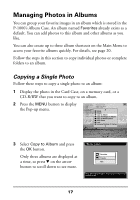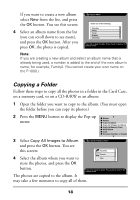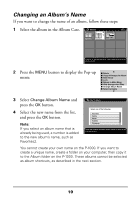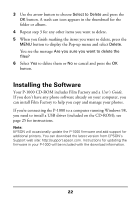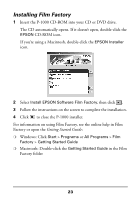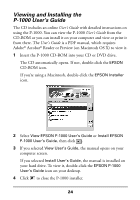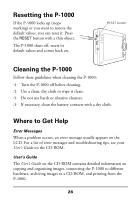Epson P-1000 Quick Reference Guide - Page 23
Deleting Photos, Marking Folders or Albums for Deletion
 |
UPC - 010343849280
View all Epson P-1000 manuals
Add to My Manuals
Save this manual to your list of manuals |
Page 23 highlights
Deleting Photos There are several ways to delete a photo, folder, or album. The easiest way is to select the item and then hold down the MENU button for several seconds. When you see the message "Are you sure you want to delete the files?", select Yes to delete or No to cancel. You can also delete an individual photo, folder, or album as follows: 1 Select an image, folder, or album to delete. 2 Press the MENU button to display the Pop-up menu: Delete Copy All Images to Album Copy to Memory Card Slide Show Lock Return to Main Menu PC View Mode Hide Unsupported Files 3 Select Delete and press the OK button. Note: If the selected picture, folder, or album is locked, you cannot delete it. See your User's Guide for instructions on unlocking it. However, if you select a folder or album that is not locked but contains one or more locked photos, the folder will be deleted. 4 If you see a message asking if you want to delete the file(s), select Yes to delete or No to cancel. Then press OK. Marking Folders or Albums for Deletion If you want to delete several folders or albums, you can mark them for deletion and then delete them all at once. Follow these steps: 1 Select the first folder or album you want to delete. 2 Press the MENU button to display the Pop-up menu. 21