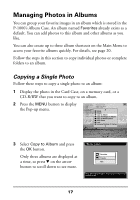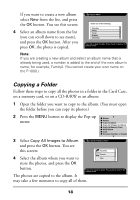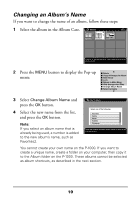Epson P-1000 Quick Reference Guide - Page 18
Copying Photos From the P-1000 to a Memory Card, folders, the card must be empty.
 |
UPC - 010343849280
View all Epson P-1000 manuals
Add to My Manuals
Save this manual to your list of manuals |
Page 18 highlights
Copying Photos From the P-1000 to a Memory Card You can copy individual photos or complete Card Case folders from your P-1000 to a memory card. Although you cannot copy an album this way, you can copy individual photos from an album. If you will be copying individual photos, it's okay if the memory card already contains photos-as long as there is enough space to hold the new ones you will copy. If you are copying a Card Case folder, the memory card must be empty. Follow these steps: 1 Insert a memory card in the P-1000. If you will be copying folders, the card must be empty. 2 Select a folder in the Card Case or a single image that you want to copy. Note: You cannot select an album, but you can select individual pictures in an album. 3 Press the MENU button to display the Pop-up menu. You see this screen: Delete Copy All Images to Album Copy to Memory Card Slide Show Lock Return to Main Menu PC View Mode Hide Unsupported Files 4 Select Copy to Memory Card. Then press the OK button. The photos are copied to the memory card. 16