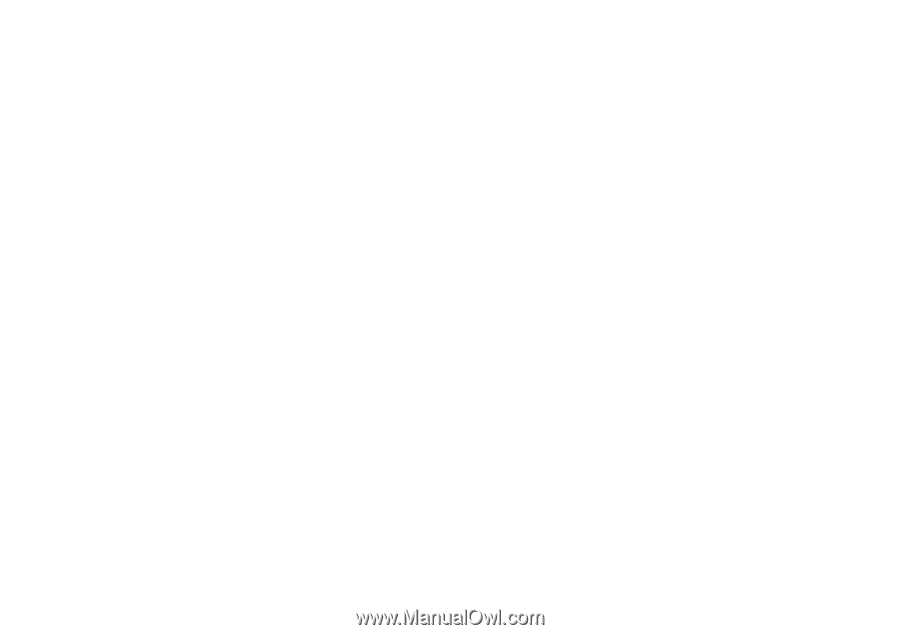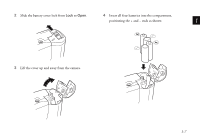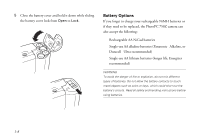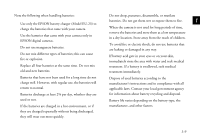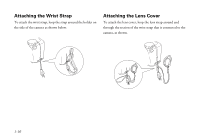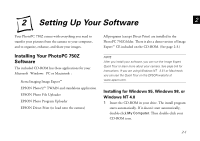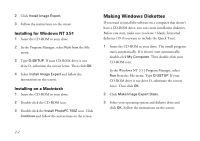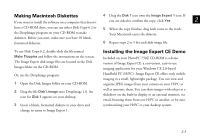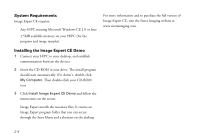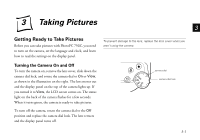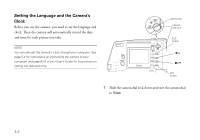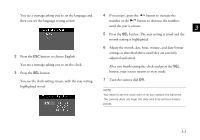Epson PhotoPC 750Z User Setup Information - Page 18
Installing for Windows NT 3.51, Installing on a Macintosh, Making Windows Diskettes
 |
View all Epson PhotoPC 750Z manuals
Add to My Manuals
Save this manual to your list of manuals |
Page 18 highlights
2 Click Install Image Expert. 3 Follow the instructions on the screen. Installing for Windows NT 3.51 1 Insert the CD-ROM in your drive. 2 In the Program Manager, select Run from the File menu. 3 Type D:\SETUP. If your CD-ROM drive is not drive D, substitute the correct letter. Then click OK. 4 Select Install Image Expert and follow the instructions on the screen. Installing on a Macintosh 1 Insert the CD-ROM in your drive. 2 Double-click the CD-ROM icon. 3 Double-click the Install PhotoPC 750Z icon. Click Continue and follow the instructions on the screen. Making Windows Diskettes If you want to install the software on a computer that doesn't have a CD-ROM drive, you can create installation diskettes. Before you start, make sure you have 7 blank, formatted diskettes (19 if you want to include the Quick Tour). 1 Insert the CD-ROM in your drive. The install program starts automatically. If it doesn't start automatically, double-click My Computer. Then double-click your CD-ROM icon. In the Windows NT 3.51 Program Manager, select Run from the File menu. Type D:\SETUP. If your CD-ROM drive is not drive D, substitute the correct letter. Then click OK. 2 Click Make Image Expert Disks. 3 Select your operating system and diskette drive and click OK. Follow the instructions on the screen. 2-2