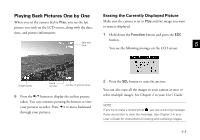Epson PhotoPC 750Z User Setup Information - Page 37
Taking Pictures With the Timer, the display panel.
 |
View all Epson PhotoPC 750Z manuals
Add to My Manuals
Save this manual to your list of manuals |
Page 37 highlights
Taking Pictures With the Timer 3 Press the timer button. The timer icon appears on Setting the timer creates a 10-second delay between the display panel. the time you press the shutter button and the actual image capture. This allows you to take a picture of yourself. 1 Secure the camera on a flat surface or on a tripod. (See timer button 4 page A-2 in your User's Guide for information on attaching the camera to a tripod.) 2 Turn on the camera and wait until the status light turns green. 4 Press the shutter button. The timer icon and the red timer light on the front of the camera flash slowly for 8 seconds. Then they flash rapidly for 2 seconds before the shutter is released. A B 4-5

4-5
A
B
4
Taking Pictures With the Timer
Setting the timer creates a 10-second delay between
the time you press the shutter button and the actual
image capture. This allows you to take a picture of yourself.
1
Secure the camera on a flat surface or on a tripod. (See
page A-2 in your
User’s Guide
for information on
attaching the camera to a tripod.)
2
Turn on the camera and wait until the status light turns
green.
3
Press the timer button. The timer icon
appears on
the display panel.
4
Press the shutter button. The timer icon and the red
timer light on the front of the camera flash slowly for
8 seconds. Then they flash rapidly for 2 seconds before
the shutter is released.
timer
button