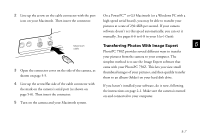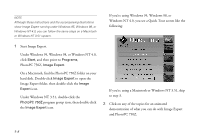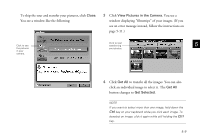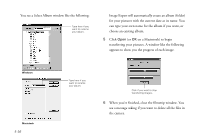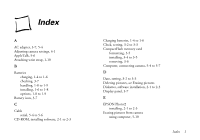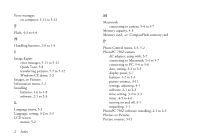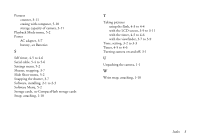Epson PhotoPC 750Z User Setup Information - Page 50
because Image Expert, your system, but this may actually be too fast for
 |
View all Epson PhotoPC 750Z manuals
Add to My Manuals
Save this manual to your list of manuals |
Page 50 highlights
4 Click Retry. If you see the Connection Failed message again, click Setup. You see the following dialog box: 6 Select a slower connection speed. Image Expert automatically chooses the fastest speed that works with your system, but this may actually be too fast for the configuration of your port. Try setting the speed to 57600. You may need to experiment to choose the best speed. 7 When you are finished, click OK. 5 Select another port if necessary. In most cases, it is best to leave the Port setting at Auto because Image Expert can detect the camera connection automatically. If you have a serial device connected to one port and an internal modem on the other, you can try setting the Port to COM3 or COM4. NOTE See your User's Guide for more troubleshooting information. For detailed instructions on using advanced camera features and working with your software, see your User's Guide. 5-12