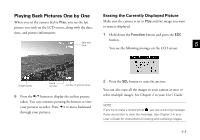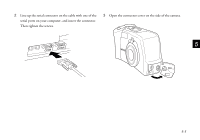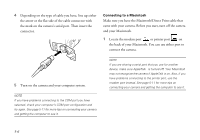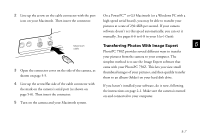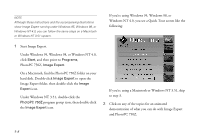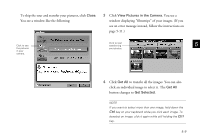Epson PhotoPC 750Z User Setup Information - Page 42
Saving Your Pictures, Connecting the Camera to Your Computer - cables
 |
View all Epson PhotoPC 750Z manuals
Add to My Manuals
Save this manual to your list of manuals |
Page 42 highlights
Saving Your Pictures You can connect your camera to your computer and download your photos once you are finished taking them. See the sections below for information. Connecting the Camera to Your Computer Note the following before you start: If you have the optional AC adapter, you can conserve battery life by using it when you connect the camera to your computer. See Appendix A in your User's Guide for instructions and ordering information. The camera shuts off automatically after 5 minutes of inactivity when the camera is connected to your computer. To turn the camera back on, press down the shutter button or turn the camera dial Off and then On again. (You can change the auto shut-off time period if you want. See pages 6-6 to 6-9 in your User's Guide for instructions.) When you connect the camera, make sure your system is not exposed to sources of electromagnetic interference, such as stereo speakers or the base units of cordless telephones. Connecting to a Windows PC Make sure you have the serial cable that came with your camera. Before you start, turn off the camera and your computer. 1 Find a serial port on the back of your computer. You may have two serial ports labeled COM1 and COM2, or the ports may be labeled with icons. If you have two serial ports available, use COM1 (port 1) to connect your camera. NOTE If you have a 25-pin serial port, you can use a 9- to 25-pin adapter. 5-4