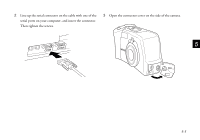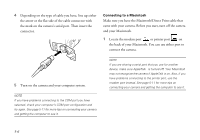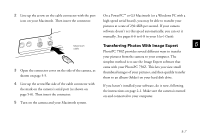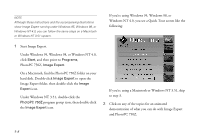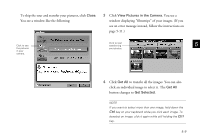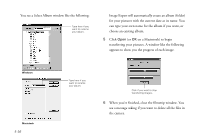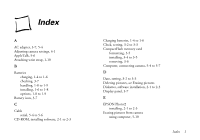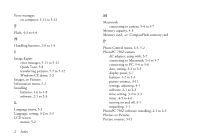Epson PhotoPC 750Z User Setup Information - Page 47
Close, View Pictures in the Camera., Get All, Get Selected, see an error message instead
 |
View all Epson PhotoPC 750Z manuals
Add to My Manuals
Save this manual to your list of manuals |
Page 47 highlights
To skip the tour and transfer your pictures, click Close. You see a window like the following: 3 Click View Pictures in the Camera. You see a window displaying "filmstrips" of your images. (If you see an error message instead, follow the instructions on page 5-11.) Click to see the pictures in your camera. Click to start transferring 5 your photos. 4 Click Get All to transfer all the images. You can also click an individual image to select it. The Get All button changes to Get Selected. NOTE A If you want to select more than one image, hold down the Ctrl key on your keyboard while you click each image. To deselect an image, click it again while still holding the Ctrl B key. 5-9

5-9
A
B
5
To skip the tour and transfer your pictures, click
Close
.
You see a window like the following:
3
Click
View Pictures in the Camera.
You see a
window displaying “filmstrips” of your images. (If you
see an error message instead, follow the instructions on
page 5-11.)
4
Click
Get All
to transfer all the images. You can also
click an individual image to select it. The
Get All
button changes to
Get Selected
.
NOTE
If you want to select more than one image, hold down the
Ctrl
key on your keyboard while you click each image. To
deselect an image, click it again while still holding the
Ctrl
key.
Click to see
the pictures
in your
camera.
Click to start
transferring
your photos.