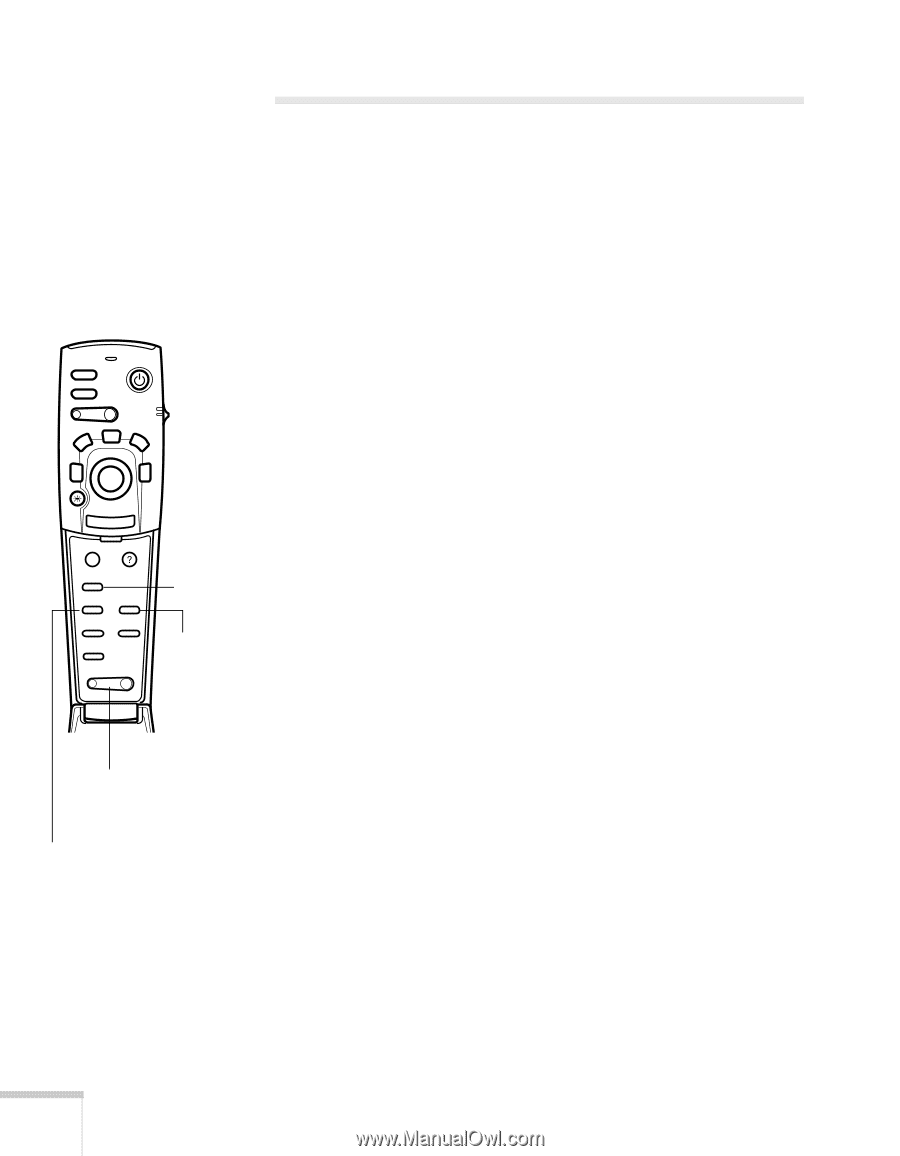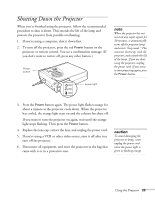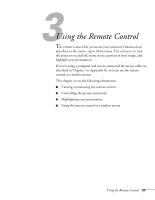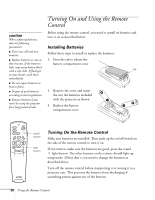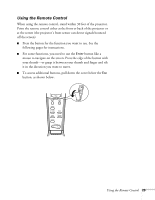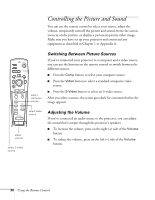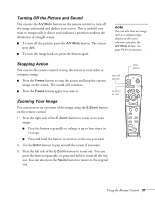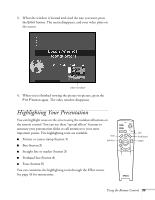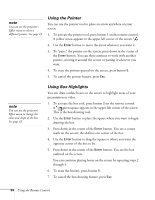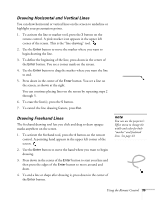Epson PowerLite 713c User Manual - Page 36
Controlling the Picture and Sound, Switching Between Picture Sources, Adjusting the Volume
 |
View all Epson PowerLite 713c manuals
Add to My Manuals
Save this manual to your list of manuals |
Page 36 highlights
Controlling the Picture and Sound You can use the remote control to select your source, adjust the volume, temporarily turn off the picture and sound, freeze the action, zoom in on the picture, or display a picture-in-picture video image. Make sure you have set up your projector and connected any equipment as described in Chapter 1 or Appendix A. Freeze A/V Mute E-Zoom Power R/C ON OFF 3 2 5 4 1 Enter Esc Menu Help Comp S-Video Video Auto Resize P in P - Volume + select computer source select video source adjust volume select S-video source Switching Between Picture Sources If you've connected your projector to a computer and a video source, you can use the buttons on the remote control to switch between the different sources. I Press the Comp button to select your computer source. I Press the Video button to select a standard composite video source. I Press the S-Video button to select an S-video source. After you select a source, the screen goes dark for a moment before the image appears. Adjusting the Volume If you've connected an audio source to the projector, you can adjust the sound that's output through the projector's speakers. I To increase the volume, press on the right (+) side of the Volume button. I To reduce the volume, press on the left (-) side of the Volume button. 30 Using the Remote Control