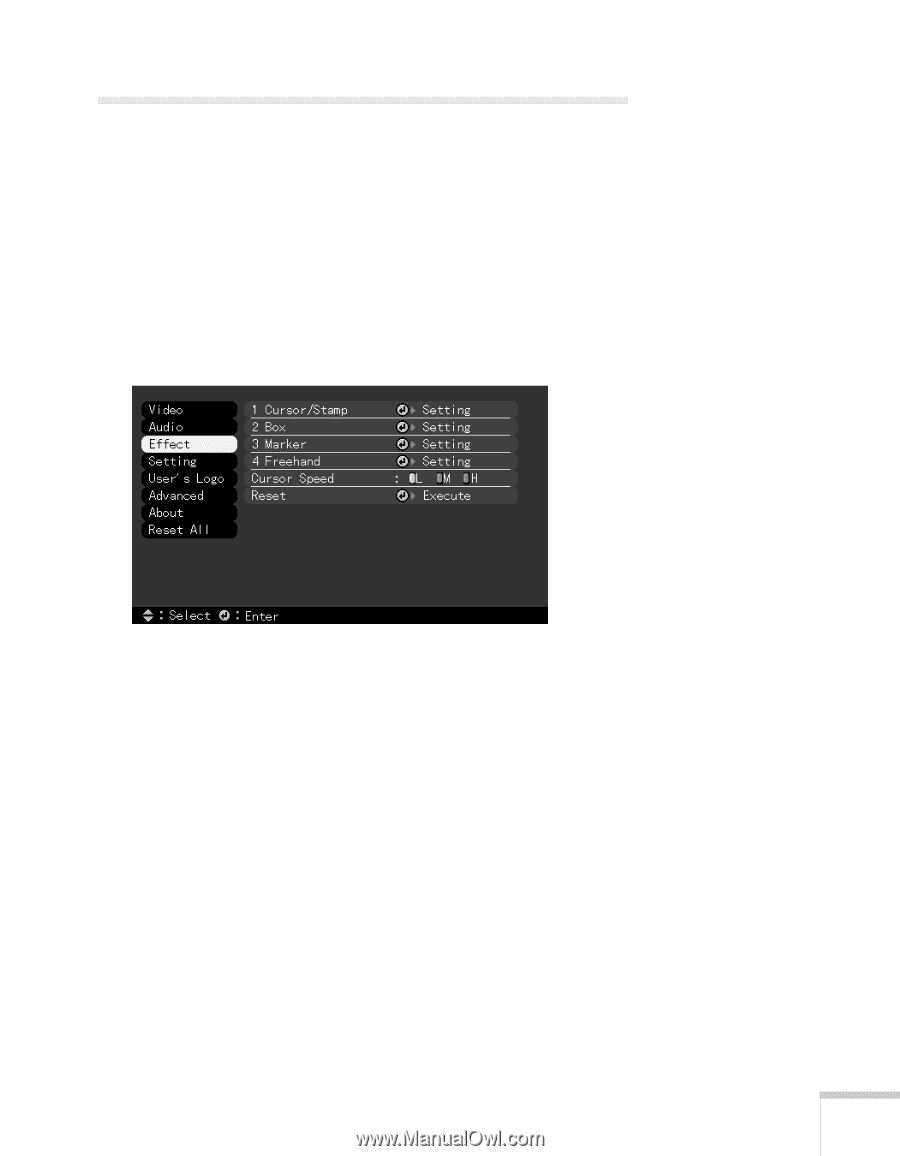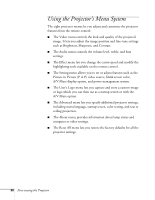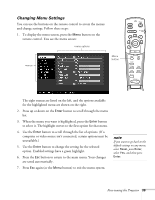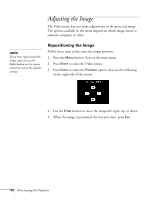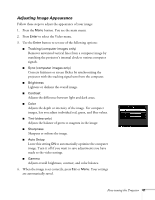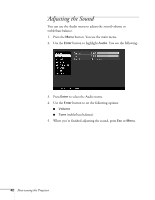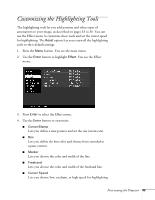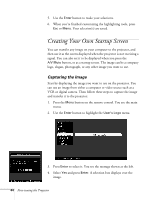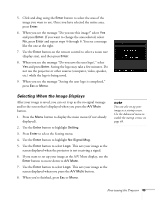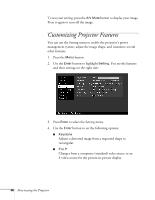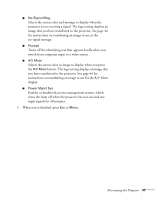Epson PowerLite 713c User Manual - Page 49
Customizing the Highlighting Tools
 |
View all Epson PowerLite 713c manuals
Add to My Manuals
Save this manual to your list of manuals |
Page 49 highlights
Customizing the Highlighting Tools The highlighting tools let you add pointers and other types of annotations to your image, as described on pages 33 to 36. You can use the Effect menu to customize these tools and set the cursor speed for highlighting. The Reset option lets you return all the highlighting tools to their default settings. 1. Press the Menu button. You see the main menu. 2. Use the Enter button to highlight Effect. You see the Effect menu: 3. Press Enter to select the Effect menu. 4. Use the Enter button to customize: I Cursor/Stamp Lets you define a new pointer and set the size (zoom rate). I Box Lets you define the box color and choose from rounded or square corners. I Marker Lets you choose the color and width of the line. I Freehand Lets you choose the color and width of the freehand line. I Cursor Speed Lets you choose low, medium, or high speed for highlighting. Fine-tuning the Projector 43