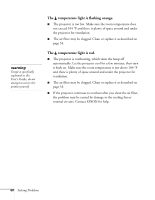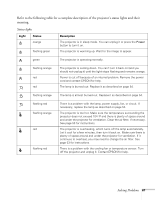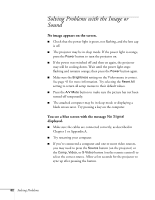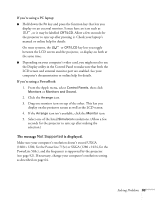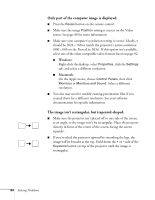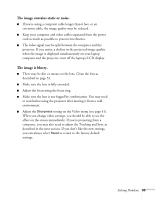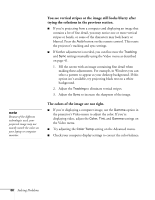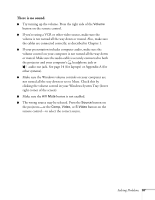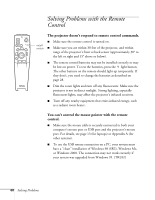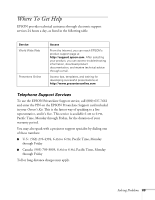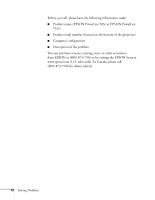Epson PowerLite 713c User Manual - Page 71
The image contains static or noise., The image is blurry., setting on the Video menu see
 |
View all Epson PowerLite 713c manuals
Add to My Manuals
Save this manual to your list of manuals |
Page 71 highlights
The image contains static or noise. I If you're using a computer cable longer than 6 feet, or an extension cable, the image quality may be reduced. I Keep your computer and video cables separated from the power cord as much as possible to prevent interference. I The video signal may be split between the computer and the projector. If you notice a decline in the projected image quality when the image is displayed simultaneously on your laptop computer and the projector, turn off the laptop's LCD display. The image is blurry. I There may be dirt or smears on the lens. Clean the lens as described on page 52. I Make sure the lens is fully extended. I Adjust the focus using the focus ring. I Make sure the lens is not fogged by condensation. You may need to wait before using the projector after moving it from a cold environment. I Adjust the Sharpness setting on the Video menu (see page 41). When you change video settings, you should be able to see the effect on the screen immediately. If you're projecting from a computer, you may also need to adjust the Tracking and Sync as described in the next section. If you don't like the new settings, you can always select Reset to return to the factory default settings. Solving Problems 65