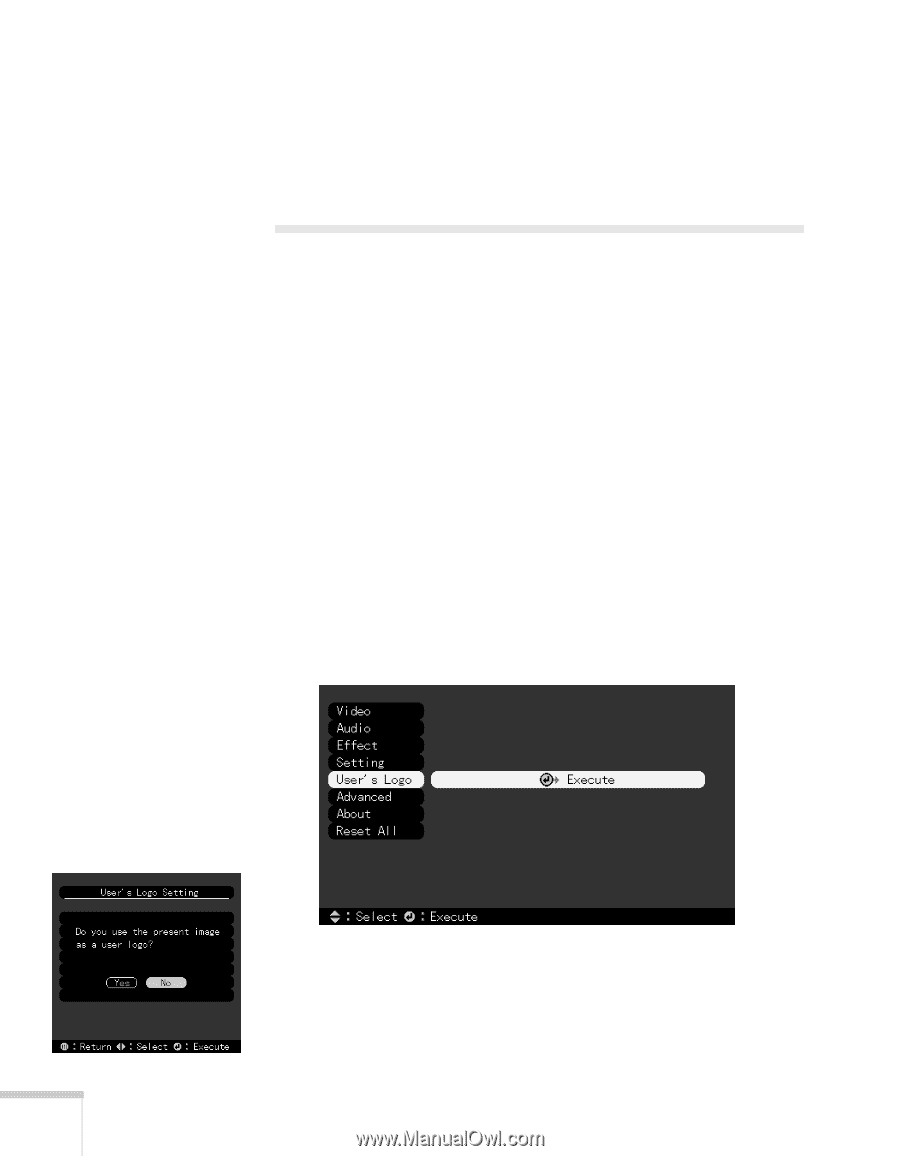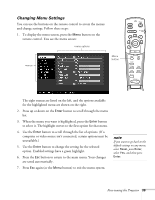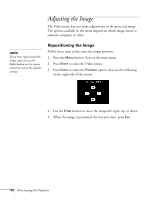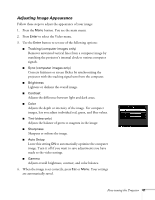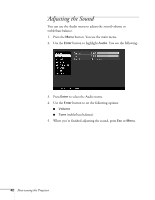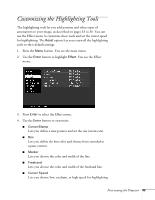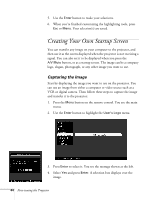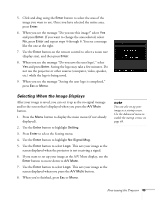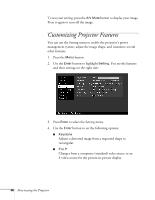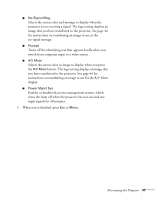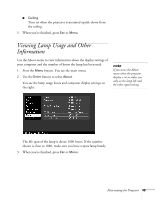Epson PowerLite 713c User Manual - Page 50
Creating Your Own Startup Screen, Capturing the Image
 |
View all Epson PowerLite 713c manuals
Add to My Manuals
Save this manual to your list of manuals |
Page 50 highlights
5. Use the Enter button to make your selections. 6. When you're finished customizing the highlighting tools, press Esc or Menu. Your selection(s) are saved. Creating Your Own Startup Screen You can transfer any image on your computer to the projector, and then use it as the screen displayed when the projector is not receiving a signal. You can also set it to be displayed when you press the A/V Mute button, or as a startup screen. The image can be a company logo, slogan, photograph, or any other image you want to use. Capturing the Image Start by displaying the image you want to use on the projector. You can use an image from either a computer or video source such as a VCR or digital camera. Then follow these steps to capture the image and transfer it to the projector: 1. Press the Menu button on the remote control. You see the main menu. 2. Use the Enter button to highlight the User's Logo menu. 3. Press Enter to select it. You see the message shown at the left. 4. Select Yes and press Enter. A selection box displays over the image. 44 Fine-tuning the Projector