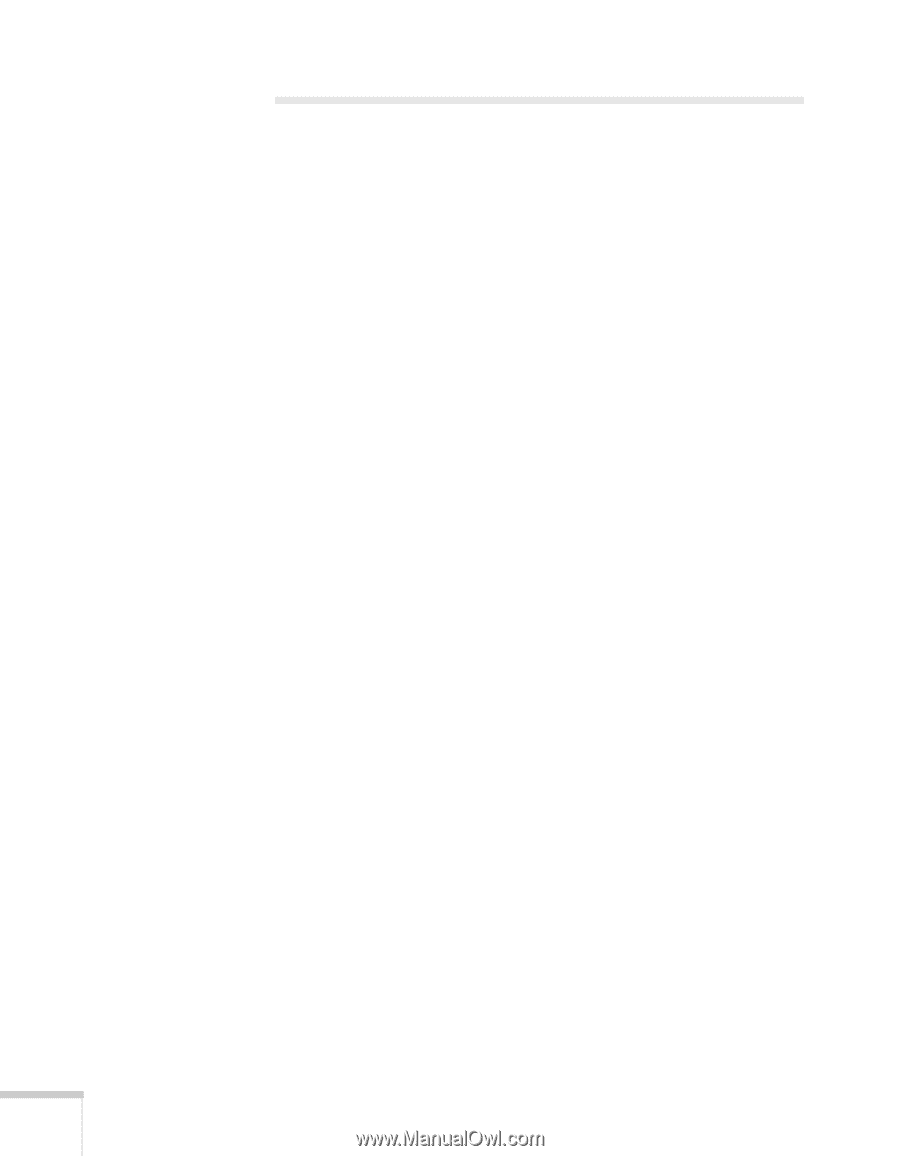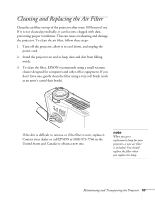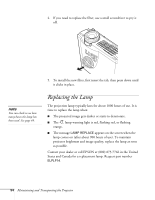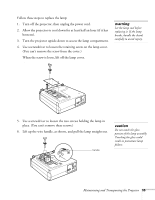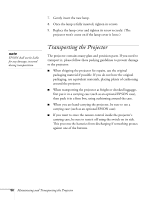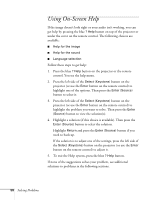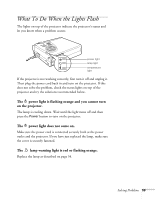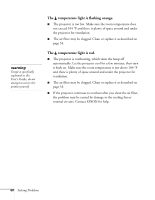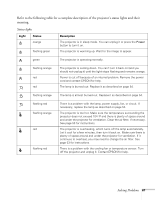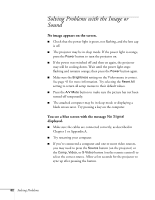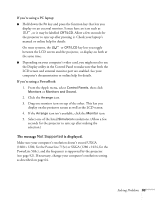Epson PowerLite 713c User Manual - Page 64
Using On-Screen Help
 |
View all Epson PowerLite 713c manuals
Add to My Manuals
Save this manual to your list of manuals |
Page 64 highlights
Using On-Screen Help If the image doesn't look right or your audio isn't working, you can get help by pressing the blue ? Help button on top of the projector or under the cover on the remote control. The following choices are available: I Help for the image I Help for the sound I Language selection Follow these steps to get help: 1. Press the blue ? Help button on the projector or the remote control. You see the help menu. 2. Press the left side of the Select (Keystone) button on the projector (or use the Enter button on the remote control) to highlight one of the options. Then press the Enter (Source) button to select it. 3. Press the left side of the Select (Keystone) button on the projector (or use the Enter button on the remote control) to highlight the problem you want to solve. Then press the Enter (Source) button to view the solution(s). 4. Highlight a solution (if this choice is available). Then press the Enter (Source) button to select the solution. Highlight Return and press the Enter (Source) button if you need to back up. If the solution is to adjust one of the settings, press the left side of the Select (Keystone) button on the projector (or use the Enter button on the remote control) to adjust it. 5. To exit the Help system, press the blue ? Help button. If none of the suggestions solves your problem, see additional solutions to problems in the following sections. 58 Solving Problems