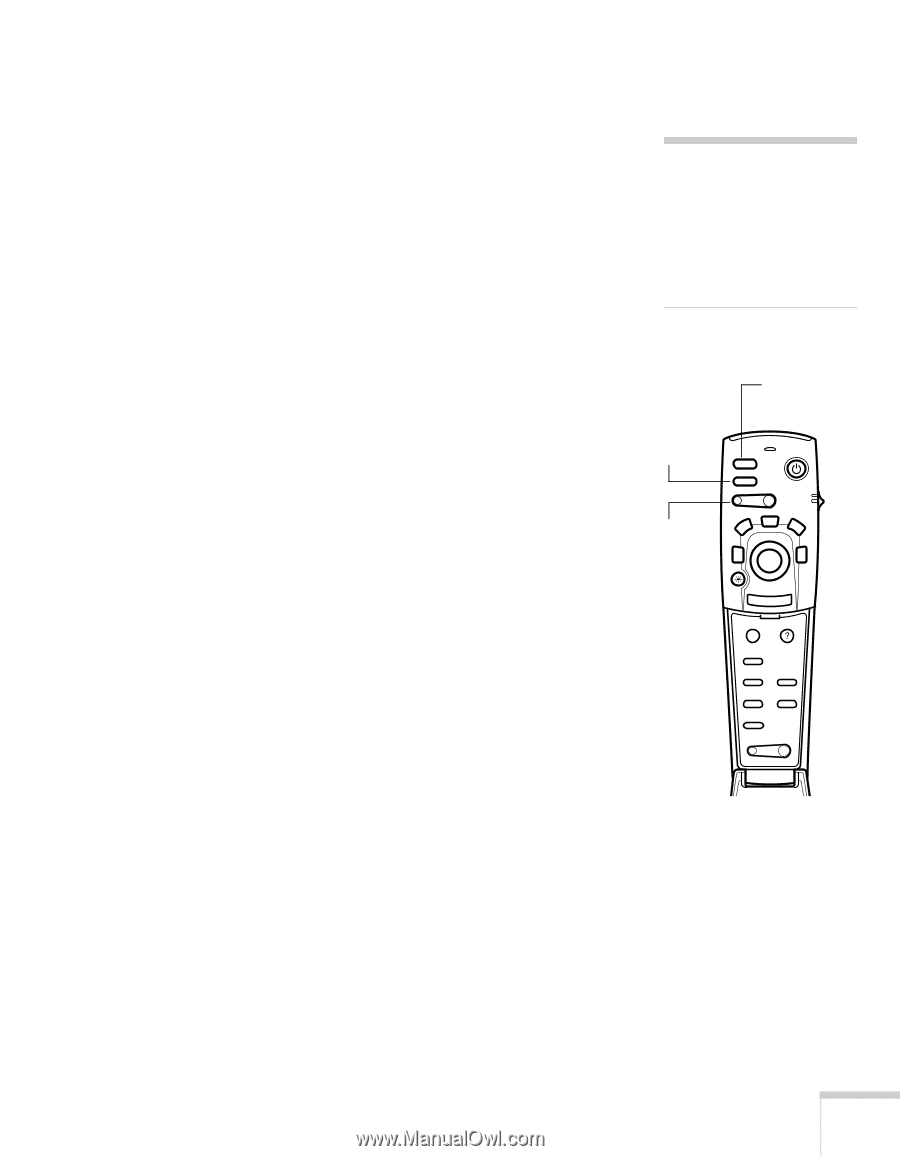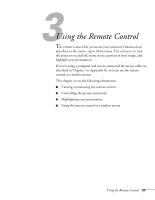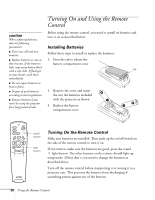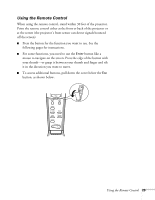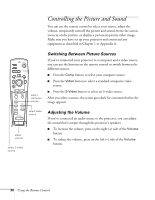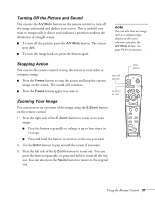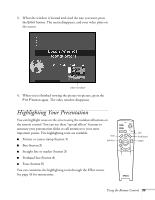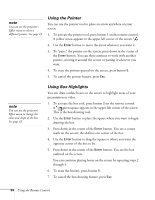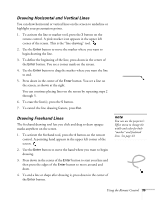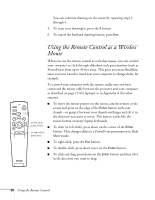Epson PowerLite 713c User Manual - Page 37
Turning Off the Picture and Sound, Stopping Action, Zooming Your Image
 |
View all Epson PowerLite 713c manuals
Add to My Manuals
Save this manual to your list of manuals |
Page 37 highlights
Turning Off the Picture and Sound You can use the A/V Mute button on the remote control to turn off the image and sound and darken your screen. This is useful if you want to temporarily re-direct your audience's attention without the distraction of a bright screen. I To turn off the picture, press the A/V Mute button. The screen goes dark. I To turn the image back on, press the button again. note You can also have an image, such as a company logo, display on the screen whenever you press the A/V Mute button. See page 44 for instructions. Stopping Action You can use the remote control to stop the action in your video or computer image. I Press the Freeze button to stop the action and keep the current image on the screen. The sound will continue. I Press the Freeze button again to re-start it. turn off picture zoom in or out Zooming Your Image You can zoom in on a portion of the image using the E-Zoom button on the remote control. 1. Press the right side of the E-Zoom button to zoom in on your image. I Press the button repeatedly to enlarge it up to four times in 12 steps. I Press and hold the button to zoom in to the size you want. 2. Use the Enter button to pan around the screen if necessary. 3. Press the left side of the E-Zoom button to zoom out. You can press the button repeatedly, or press and hold to zoom all the way out. You can also press the Resize button to return to the original size. stop action Freeze A/V Mute E-Zoom Power R/C ON OFF 3 2 5 4 1 Enter Esc Menu Help Comp S-Video Video Auto Resize P in P - Volume + Using the Remote Control 31